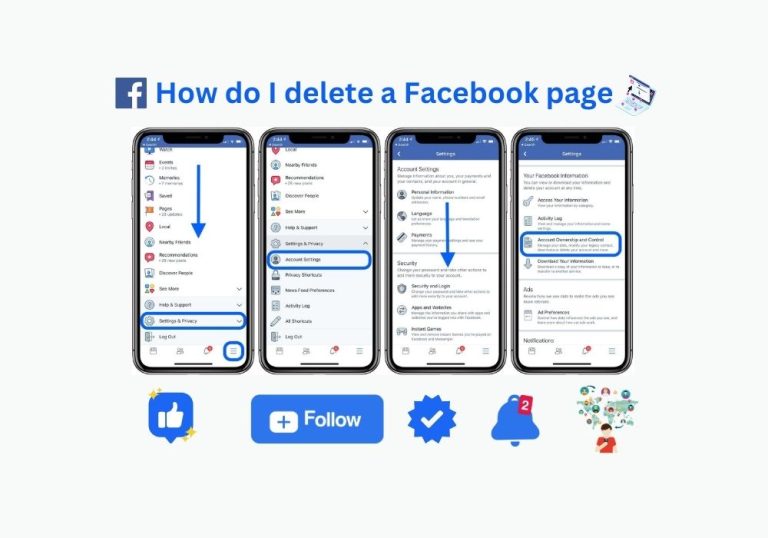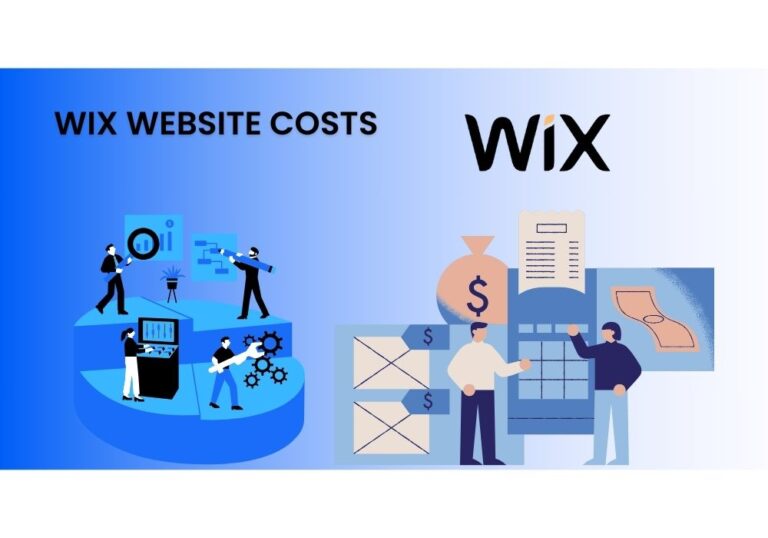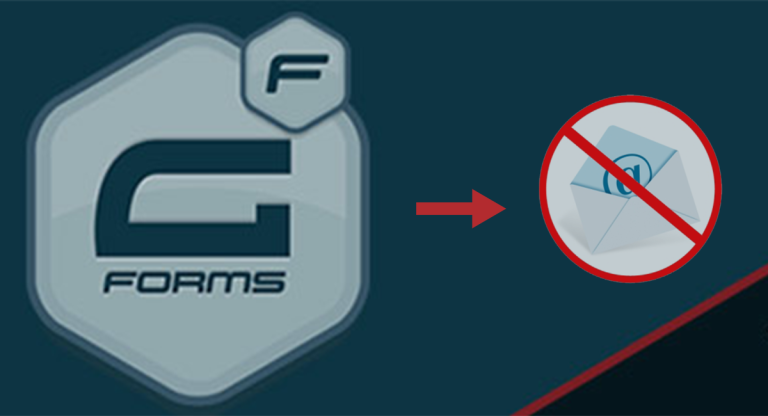Understanding the 500 Internal Server Error : Causes and Solutions
The 500 Internal Server Error is among web users’ most common and frustrating errors. It signifies that something has gone wrong on the server side, preventing the server from fulfilling the request. Understanding what triggers this error and how to resolve it can save website administrators, developers, and even regular users much time and frustration. This blog post will explore the causes and solutions of the 500 Internal Server Error in an easy-to-understand manner.
Whether you’re a seasoned web developer or a curious beginner, knowing how to inspect elements on a webpage is a crucial skill. In a previous post, we give step-by-step instructions on an Easy Guide on How to Inspect elements in All Browsers.
What is a 500 Internal Server Error?
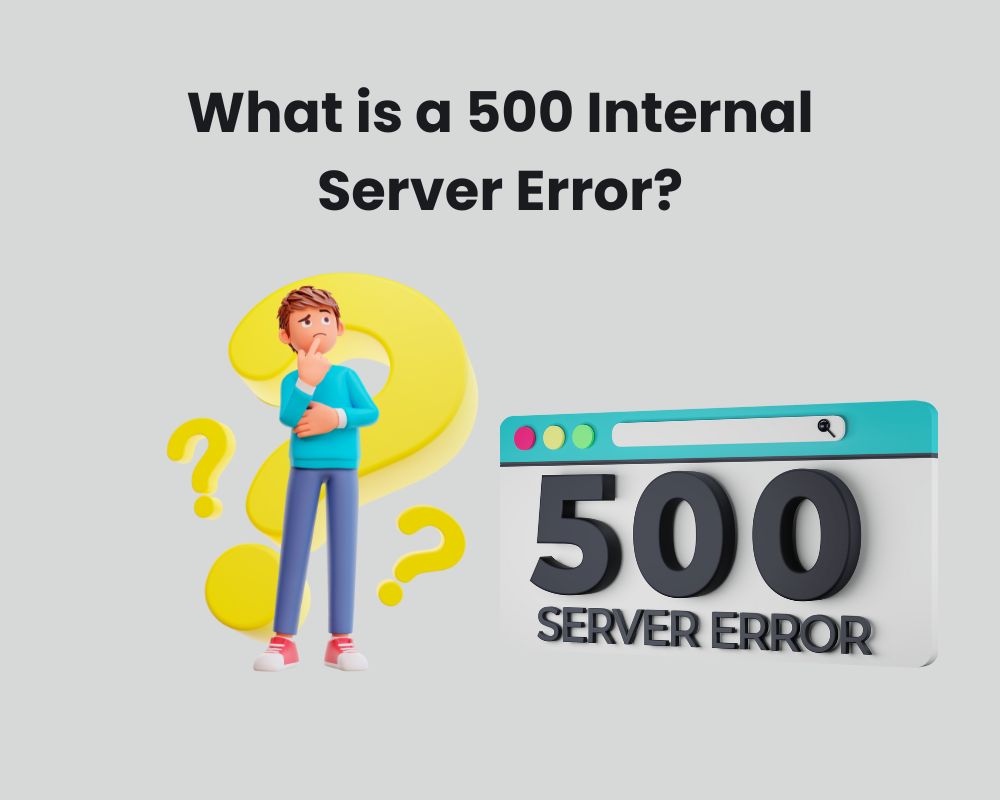
A 500 Internal Server Error is a generic error message that indicates something has gone wrong on the server. Unlike client-side errors, which are typically caused by issues on the user’s end (like a mistyped URL or a disconnected network), server-side errors indicate a problem with the web server hosting the website.
How Does It Appear?
This error can manifest in various forms depending on the web server software, the web application, and even custom error pages. Common variations include:
- 500 Internal Server Error
- HTTP 500
- 500 Error
- Temporary Error (500)
- Internal Server Error 500
Regardless of its appearance, the core issue remains the same: the server encountered an unexpected condition that prevented it from fulfilling the request.
Common Causes of a 500 Internal Server Error

Several issues can trigger a 500 Internal Server Error. Understanding these causes is the first step toward diagnosing and resolving the problem.
- Server Overload: One of the most common causes is server overload. When too many users access the server simultaneously, it can become overwhelmed and unable to handle all the requests.
- Software Timeouts: Web servers rely on various software to handle requests. If one of these software components times out, it can lead to a 500 error. For instance, a database query that takes too long to execute can cause the server to time out and return an error.
- Permission Errors: Incorrect file or directory permissions can prevent the server from accessing necessary files, leading to a 500 error. This is especially common when deploying new scripts or software.
- Misconfigured .htaccess File: The .htaccess file is used to configure rules for the server. A misconfigured .htaccess file can cause various errors, including the 500 Internal Server Error.
- Faulty Plugins or Themes: For websites running on content management systems (CMS) like WordPress, faulty plugins or themes can cause server errors. Incompatible or poorly coded plugins can interfere with the server’s operation, leading to a 500 error.
- Coding Errors: Errors in the website’s code can also trigger this error. Syntax errors, undefined variables, and infinite loops are common culprits.
- Server Software Issues: Problems with the server software itself, such as misconfigured web server software (e.g., Apache, Nginx) or outdated software, can result in a 500 error.
How to Fix a 500 Internal Server Error?
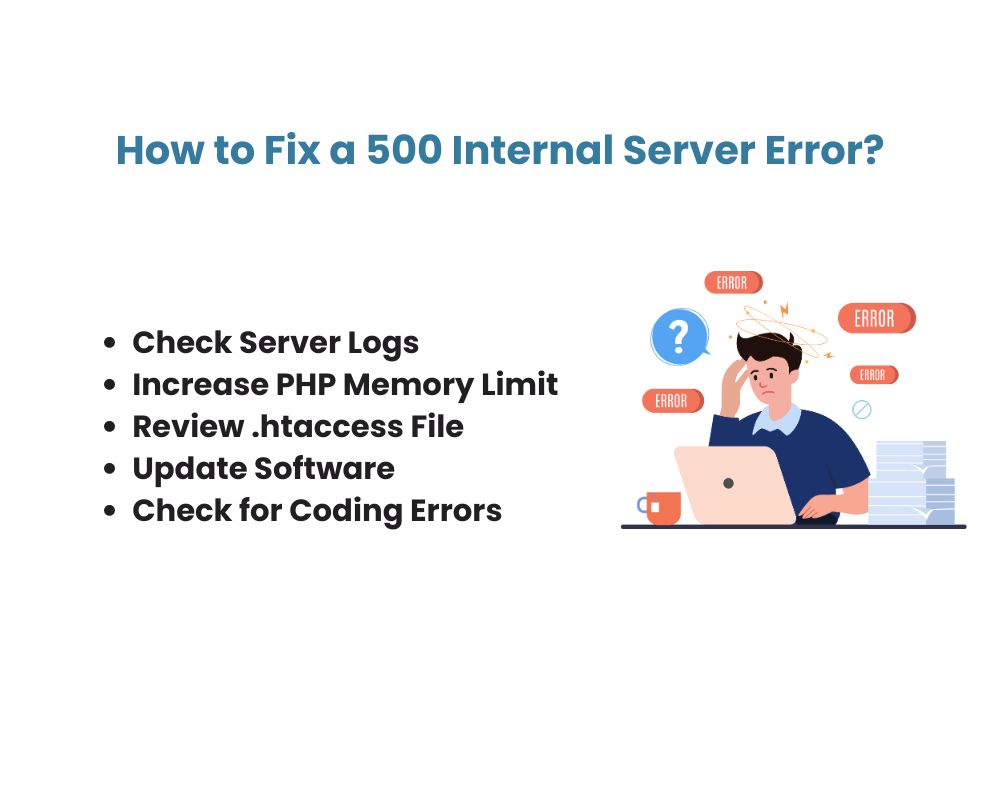
Once you understand the potential causes, you can begin troubleshooting the issue. Here are some steps to help you identify and resolve a 500 Internal Server Error.
- Check Server Logs: The first step in diagnosing a 500 error is to check the server logs. Server logs provide detailed information about the server’s activity, including error messages and codes. These logs can help pinpoint the exact cause of the error.
- Increase PHP Memory Limit: If your server is running PHP and the error is related to memory usage, increasing the PHP memory limit can resolve the issue. This can be done by editing the php.ini file.
- Check File and Directory Permissions: Ensure that the files and directories on your server have the correct permissions. Typically, directories should have permissions set to 755 and files to 644. Incorrect permissions can prevent the server from accessing necessary files.
- Review .htaccess File: If you suspect the .htaccess file is causing the error, try renaming it temporarily to see if the error resolves. If it does, there may be an issue with the rules in the .htaccess file that needs to be corrected.
- Deactivate Plugins and Themes: For CMS-based websites, try deactivating all plugins and switching to a default theme to see if the error persists. If the error goes away, reactivate the plugins and themes one by one to identify the culprit.
- Update Software: Ensure that all server software, including web server software, CMS, plugins, and themes, are up-to-date. Outdated software can have bugs or compatibility issues that lead to server errors.
- Check for Coding Errors: Review the website’s code for any errors. Look for syntax errors, undefined variables, and infinite loops. Using a code editor with syntax highlighting can help identify these issues quickly.
- Contact Your Hosting Provider: If you’re unable to resolve the error on your own, contacting your hosting provider is a good next step. They can provide additional insights and support to help diagnose and fix the issue.
Preventing Future 500 Internal Server Errors
While it’s impossible to eliminate the risk of encountering a 500 Internal Server Error, there are steps you can take to minimize the likelihood of it happening.
- Regular Maintenance: Perform regular maintenance on your server and website to ensure everything is running smoothly. This includes updating software, reviewing server logs, and checking for any potential issues.
- Backup Your Website: Regularly back up your website to ensure you can quickly restore it in case of an error. This can save you a lot of time and stress if something goes wrong.
- Monitor Server Performance: Use monitoring tools to keep an eye on your server’s performance. These tools can alert you to potential issues before they become critical, allowing you to address them proactively.
- Optimize Your Website: Optimize your website’s code and database queries to reduce the load on your server. This can help prevent server overload and improve overall performance.
Conclusions
The 500 Internal Server Error is a common and often frustrating issue that can stem from various causes. By understanding these causes and following the troubleshooting steps outlined above, you can diagnose and resolve the error efficiently. Regular maintenance, monitoring, and optimization can also help prevent future occurrences, ensuring your website remains accessible and functional for your users.
Whether you’re a website administrator, developer, or regular user, having a solid understanding of the 500 Internal Server Error can save you time and frustration, keeping your online presence running smoothly.