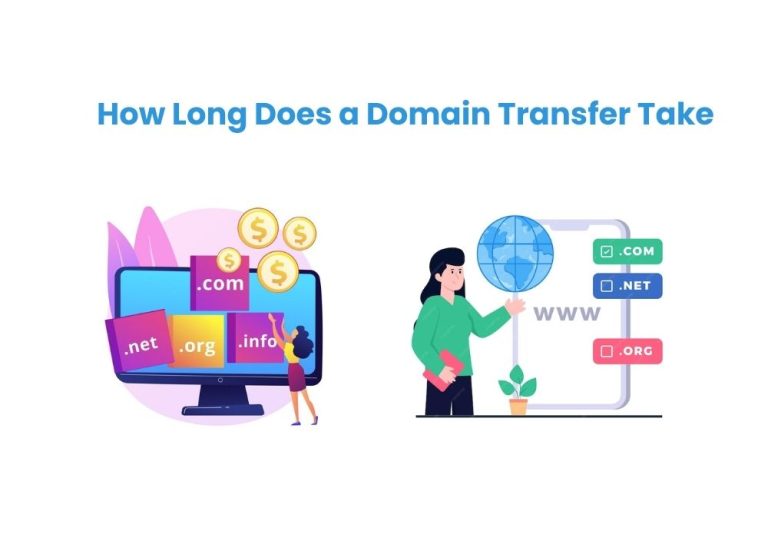How to Fix 503 Service Unavailable Error in Easy Steps
Encountering a 503 Service Unavailable error can frustrate website owners and visitors. This error signifies that the server is temporarily unable to handle the request, often due to maintenance or overload. Fortunately, addressing this issue doesn’t have to be complicated. Here’s a straightforward guide to fix the 503 Service Unavailable error in easy steps.
One of the most common questions is, How much does it cost to build a website with Wix? Before reading this blog See our previous blog post about Wix Website Costs.
What Is 503 Service Unavailable Error and What Causes It?

What is a 503 Service Unavailable Error?
Before diving into solutions, it’s crucial to understand what the 503 error means. The “503 Service Unavailable” error is an HTTP status code indicating that the server is temporarily unable to handle the request. Common causes include server overload, maintenance, or server-side software issues.
What Causes a 503 Service Unavailable Error?
Several factors can contribute to a 503 error, including:
- Server Overload: High traffic spikes can overwhelm a server’s resources, causing it to temporarily shut down to prevent crashes.
- Scheduled Maintenance: Website owners sometimes perform routine maintenance on their servers, leading to brief downtime.
- Software Issues: Bugs or glitches in the server software can cause unexpected errors and unavailability.
- Resource Limitations: A server might not have enough processing power, memory, or storage space to handle current traffic demands.
- Network Issues: Problems with the internet connection between your device and the server can also lead to a 503 error.
How to Fix a 503 Service Unavailable Error (For Users):
While some fixes require website owner intervention, there are a few things you can try on your end:
- Refresh the Page: This might seem obvious, but sometimes a simple refresh can resolve a temporary glitch.
Wait a Few Minutes: If the server is overloaded, waiting a few minutes can allow some traffic to clear and give you a better chance of accessing the website. - Check Down Detector Websites: Websites like DownDetector (https://downdetector.com/) allow you to see if other users are experiencing similar issues with the website. This can help confirm if the problem is widespread or isolated to your device.
- Clear Your Browser Cache: A cluttered cache can sometimes interfere with website loading. Clearing your browser cache can help in some cases.
- Try a Different Device or Browser: If the error persists on one device or browser, try accessing the website from another device or using a different browser to rule out browser-specific issues.
- Check Your Internet Connection: Ensure your internet connection is stable and functioning correctly. Restart your router or modem if necessary.
If the above steps don’t work, it’s likely an issue on the website’s end. You can try contacting the website owner or checking their social media channels for updates on any ongoing outages.
How to Fix a 503 Service Unavailable Error (For Website Owners):
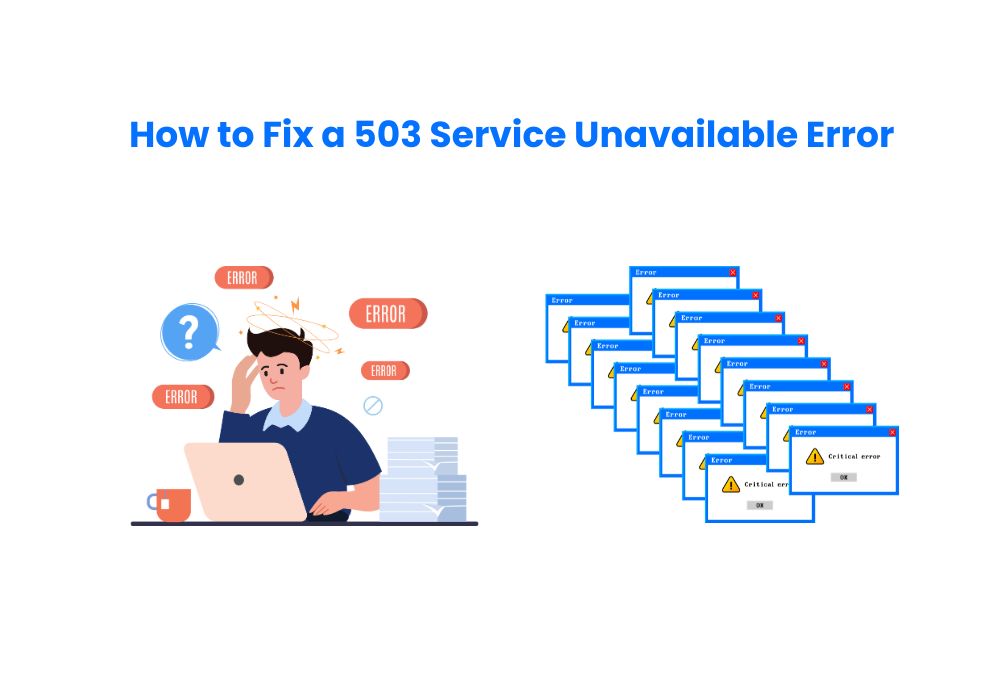
If you’re a website owner facing a 503 error on your site, here are some steps you can take:
- Check Server Resource Usage: Monitor your server’s CPU usage, memory, and disk space to identify any resource bottlenecks. If resources are maxed out, consider upgrading your server plan or optimizing your website to reduce server load.
- Review Server Logs: Server logs provide valuable information about errors and can pinpoint the specific cause of the 503 error. Analyze your server logs to identify any software bugs, scripting errors, or other technical issues requiring attention.
- Restart Server Software: Sometimes, a simple restart of your web server software can resolve temporary glitches or software hangups.
- Check for Scheduled Maintenance: If you have any scheduled maintenance planned, ensure the website is properly taken offline to avoid user frustration. Communicate any downtime periods to your users in advance.
- Disable Recently Installed Plugins (if applicable): If you’re using a Content Management System (CMS) like WordPress, recently installed plugins can sometimes create conflicts and lead to server errors. Try temporarily disabling plugins to see if it resolves the issue.
- Update Plugins and Themes: Outdated plugins and themes can introduce vulnerabilities or compatibility issues. Regularly update your plugins and themes to ensure optimal performance and security.
- Consider a Content Delivery Network (CDN): A CDN can distribute your website’s content across geographically dispersed servers, reducing server load and improving website performance, especially during traffic spikes.
- Contact Your Hosting Provider: If you’ve exhausted all other options, reach out to your hosting provider for assistance. They can help diagnose complex server issues and provide technical support.
Conclusions
Fixing a 503 Service Unavailable error doesn’t have to be a daunting task. By following these eight steps, you can systematically diagnose and resolve the issue, ensuring your website remains accessible and functional. Remember, the key is to stay calm, methodical, and proactive in your approach to troubleshooting.