How to check when a website was last updated
Knowing when a website was last updated can be useful for various reasons, such as verifying the credibility of its content, checking for the latest information, or even just out of curiosity. In this guide, we will explore easy and effective ways to check a website’s last update date, ensuring that you get accurate and up-to-date information.
Before diving into this blog post, don’t miss our previous article, How do you change or edit text on a website? It helps change or edit text on a website easily.
Why It’s Important to Know When a Website Was Last Updated?
Before diving into the methods, let’s understand why you might want to know when a website was last updated:
- Content Relevance: To ensure the information is current and applicable.
- Credibility Check: Up-to-date websites often appear more trustworthy.
- Research: When citing sources for academic or professional work, the recency of updates matters.
- SEO Analysis: Checking competitors’ update frequency can help in digital marketing strategies.
Methods to Check a Website was last updated
Now, let’s delve into the various methods to find when a website was last updated.
Check for a Published or Last Updated Date
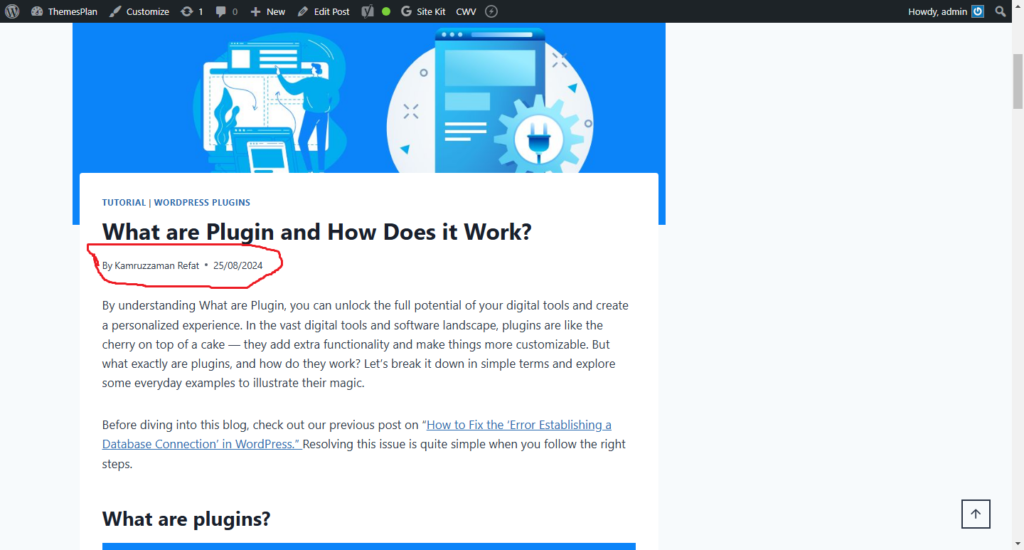
Many websites, especially blogs and news platforms, include a published or last updated date. Here’s where to look:
- At the Top or Bottom of the Article: Often, the date is displayed near the headline or author’s name.
- In the Footer: Some websites include a copyright notice or update date in the footer section.
Example:
If an article reads, “Updated on January 10, 2025,” you can easily determine the content’s freshness.
View the Page Source Code

For a deeper dive, you can inspect the page’s source code. This method requires minimal technical knowledge:
- Right-click anywhere on the webpage.
- Select View Page Source (or Inspect in some browsers).
- Use the search function (Ctrl+F or Command+F) to find terms like:
- last-modified
- date
- updated
If the website’s code includes a last-modified tag, it will display the last update date.
Check the HTTP Headers

Another technical method involves viewing the HTTP headers using tools or browser extensions. Here’s how:
- Open the developer tools in your browser (usually F12 or Ctrl+Shift+I).
- Go to the Network tab and refresh the page.
- Look for the request corresponding to the URL.
- Check the headers for a Last-Modified field.
Tools to Use:
Use Online Tools

If manual methods seem challenging, several online tools can help:
Popular Tools:
- Wayback Machine: This archive tool doesn’t show the latest updates but displays snapshots of a website over time.
- Last Updated Date Checker: Search online for tools specifically designed to find a website’s last update.
- SEO Tools: Platforms like Ahrefs or SEMrush sometimes provide details about content updates.
Steps to Use:
- Enter the website URL into the tool.
- Follow the instructions to get the updated details.
Look for Content Clues
Sometimes, you can deduce the last update date based on:
- References to Events: Mentions of recent events or trends.
- Comments: Check the dates of user comments, if available.
- Internal Links: Look for links to other articles with timestamps.
Ask the Website Owner
If all else fails, consider reaching out directly to the website owner or administrator. You can:
- Use the Contact Us page.
- Send an email or fill out a form.
While this method may not always yield results, it’s worth trying for critical information.
Use Google Search Operators
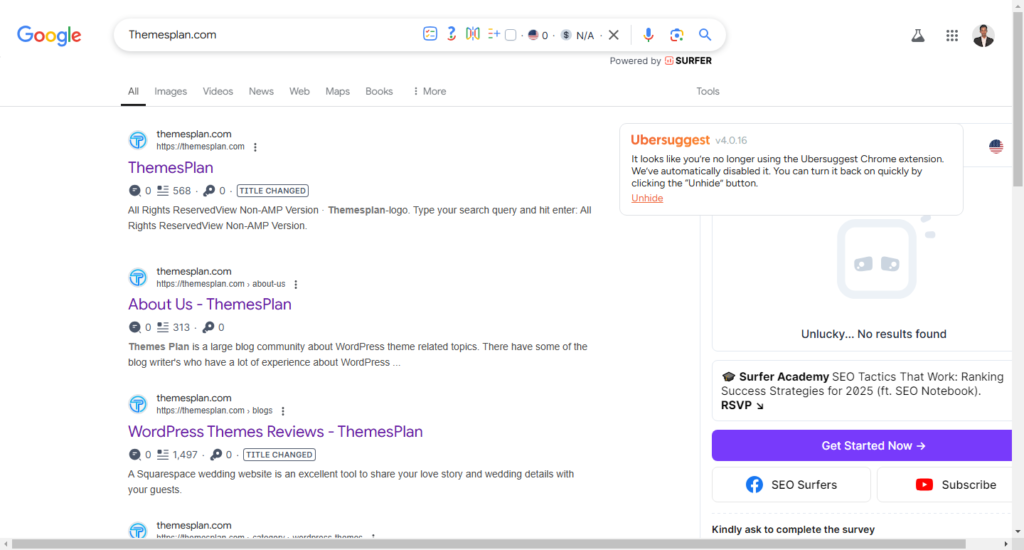
Google’s advanced search operators can sometimes reveal update dates. Try this:
- Search the website URL with the before: or after: operator. For example:
site:example.com after:2024-01-01
- Review the results to estimate the last update date.
Alternatively, use the cache: operator to see Google’s cached version of the page, which includes the last crawl date.
Check Social Media Updates
For websites tied to active social media accounts, updates are often announced on platforms like Twitter, Facebook, or LinkedIn. Visit the website’s official profiles and look for posts about recent updates or changes.
Tips for Accurate Results
- Cross-verify: Use multiple methods to ensure accuracy.
- Consider the context: Some pages, like static content, may not change often, while others, like news articles, are updated frequently.
- Be cautious of misleading dates: A displayed date may refer to the website’s creation or publication rather than its last update.
Conclusion
Knowing when a website was last updated is valuable for verifying the accuracy and relevance of its content. By using methods like inspecting the page source, checking HTTP headers, or leveraging online tools, you can easily uncover this information. Whether you’re a researcher, journalist, or curious user, these tips will help you.
Now that you’re equipped with these strategies, try them out and see how much insight you can gain about your favorite websites!

