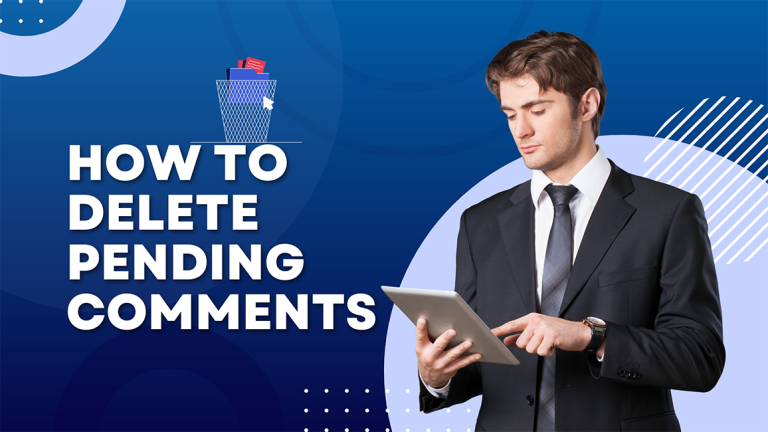How to Convert HEIC to JPG Online for free
How to Convert HEIC to JPG online is a straightforward process that enhances the compatibility and usability of your photos. In today’s digital age, photos capture our memories and moments. With advancements in technology, new image formats are introduced to enhance quality and efficiency.
One such format is HEIC (High Efficiency Image Coding), widely used by Apple devices. However, the compatibility of HEIC files with various platforms and devices can be an issue. This guide will walk you through converting HEIC files to the more universally accepted JPG format online for free and easily.
Changing WEBP to PNG is super easy! We already told you how to do it in another blog post. Check it out for simple steps!
What is HEIC?

HEIC is a file format that Apple introduced with iOS 11. It’s designed to improve image quality while reducing file size. Here are some key benefits of HEIC:
- Better Compression: HEIC files take up less space than JPG files of the same quality.
- Improved Image Quality: HEIC provides superior image quality with more vibrant colors and details.
- Support for Multiple Photos: HEIC can store multiple photos in one file, making it perfect for live photos and bursts.
Despite its advantages, HEIC is not widely supported outside of the Apple ecosystem. This is where converting HEIC to JPG becomes essential.
Why Convert HEIC to JPG?
Before diving into the conversion process, let’s understand why you might need to convert HEIC to JPG:
- Compatibility: JPG is a universally accepted format that is compatible with almost all devices and platforms.
- Editing: Many photo editing tools do not support HEIC files.
- Sharing: JPG files are easier to share across various platforms and social media.
How to Convert HEIC to JPG Online for Free

Converting HEIC to JPG online is straightforward and requires no special software. Here’s a step-by-step guide to help you through the process.
Step 1: Choose a Reliable Online Converter to Convert HEIC to JPG
There are numerous online tools available for converting HEIC to JPG. Some popular and reliable options include:
- HEICtoJPG.com: A simple and straightforward tool that supports bulk conversion.
- Convertio.co: A versatile converter that supports various file formats, including HEIC to JPG.
- iMobie HEIC Converter: An efficient tool with a user-friendly interface.
Step 2: Upload Your HEIC Files
- Open the Converter Website: Navigate to the chosen online converter website.
- Upload Your Files: Look for the upload button, usually labeled “Upload HEIC files” or something similar.
Click on the button and select the HEIC files you want to convert from your device. - Batch Conversion: Many converters support batch conversion, allowing you to upload multiple files simultaneously.
Step 3: Adjust Conversion Settings (Optional)
Some converters offer additional settings to tweak the conversion process. You can adjust parameters like image quality and resolution if needed.
- Quality Settings: Adjust the settings to balance file size and image quality. Higher quality means a larger file size and vice versa.
- Resolution: You may also have the option to change the image resolution. Higher resolution means better image clarity.
Step 4: Converting the Files
- Start the Conversion: After uploading your files and adjusting the settings, look for the “Convert” button.
Click on it to start the conversion process. - Wait for the Process to Complete: The conversion time may vary depending on the number of files and their sizes. Typically, it takes only a few seconds to a minute.
Step 5: Download the JPG Files

- Download Links: After the conversion is complete, the website will provide download links for the converted JPG files.
Click on the links to download the files to your device. - Batch Download: Some converters offer a “Download All” option for batch downloading all converted files at once.
Step 6: Verify the Conversion
- Check the Files: Open the downloaded JPG files to ensure they have been converted correctly and maintain the desired quality.
- File Properties: Check the file properties to verify that the format is now JPG.
Tips for a Smooth Convert HEIC to JPG
- Stable Internet Connection: Ensure you have a stable internet connection to avoid interruptions during the upload and download process.
- File Backup: Always keep a backup of your original HEIC files before converting them, in case anything goes wrong.
- Use Reputable Tools: Stick to reputable and well-reviewed online converters to avoid malware and ensure the safety of your files.
Conclusions
Converting HEIC files to JPG is a practical solution to overcome compatibility issues and make your images more accessible. With the steps outlined above, you can easily convert your HEIC files to JPG online for free, without needing any specialized software. Whether you’re a professional photographer or just someone who loves taking photos, this guide will help you manage your image files more efficiently. Enjoy your converted images and the ease of sharing and editing them across various platforms!