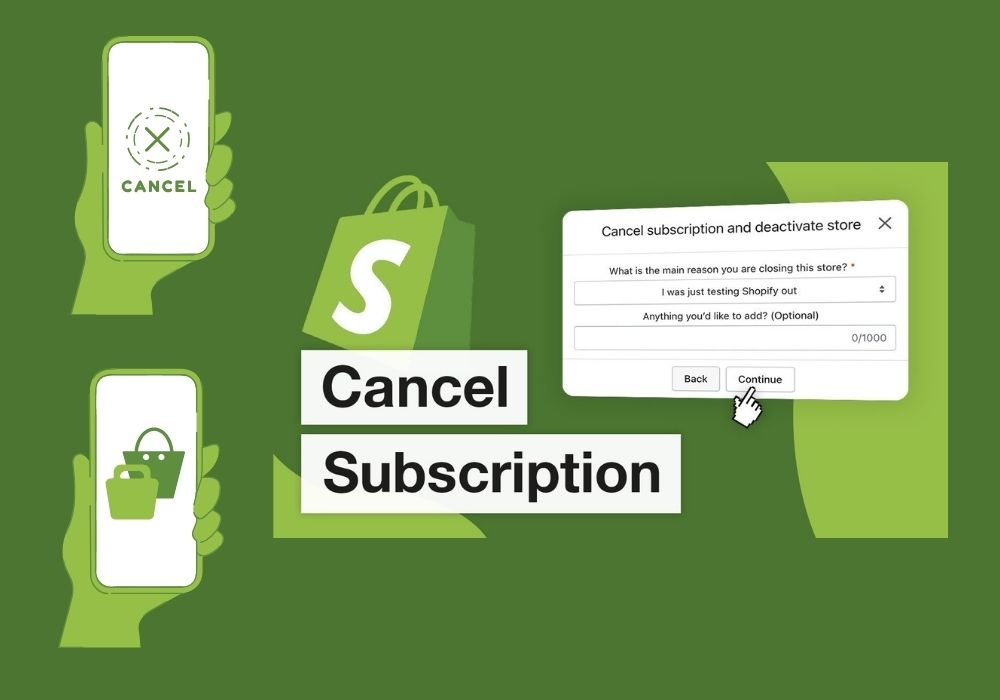How to cancel shopify subscription 2024
Canceling your Shopify subscription is a straightforward process, but ensuring you won’t lose any critical data or functionality you might need later is essential. In today’s fast-paced digital landscape, flexibility is key. Whether you’re a seasoned entrepreneur or just starting your e-commerce journey, there may come a time when you need to reassess your business needs, including your subscription plans. If you find yourself in a position where you need to cancel your Shopify subscription, fear not! In this comprehensive guide, we’ll walk you through the process step by step, ensuring a smooth transition without any headaches.
Before reading this blog post see our previous blog post about How to Create a Website With Shopify and Made Easy your Shopify website.
Understanding Shopify Subscription Plans
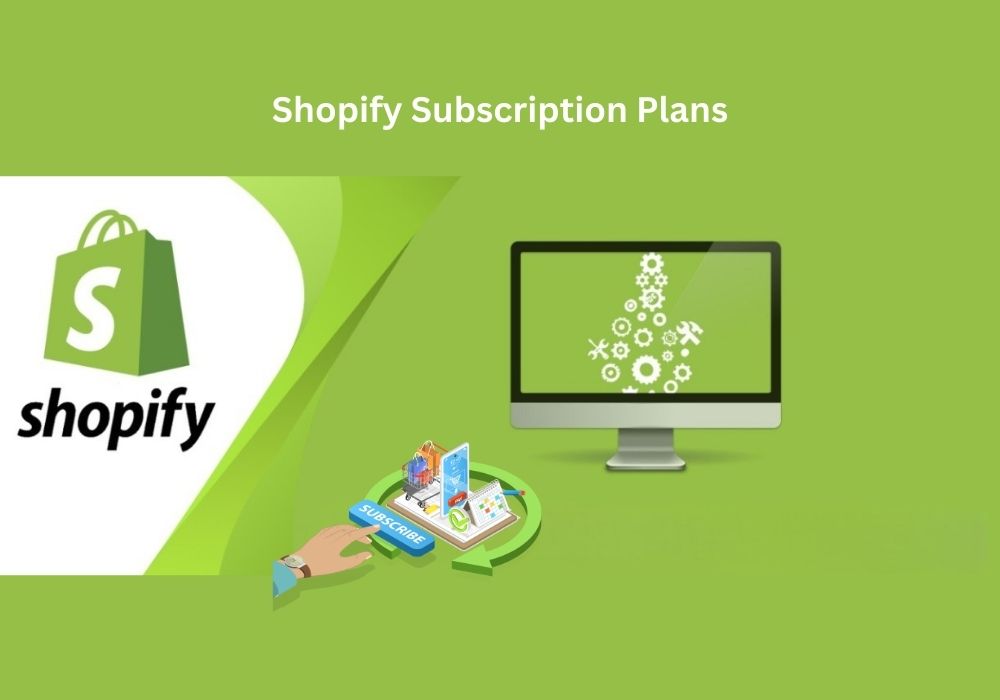
Before diving into the cancellation process, it’s essential to understand the different subscription plans offered by Shopify. Shopify provides various tiers catering to businesses of all sizes, each with its own set of features and pricing. Whether you’re on the Basic Shopify, Shopify, or Advanced Shopify plan, knowing your current subscription details is crucial for making informed decisions about cancellation.
Reasons for Cancelling Shopify Subscription
There could be various reasons why you might consider canceling your Shopify subscription. Perhaps your business needs have evolved, or maybe you’re exploring cost-saving measures. Whatever the reason, it’s essential to evaluate your decision carefully and understand the implications before proceeding.
Step-by-Step Guide to Cancelling Shopify Subscription
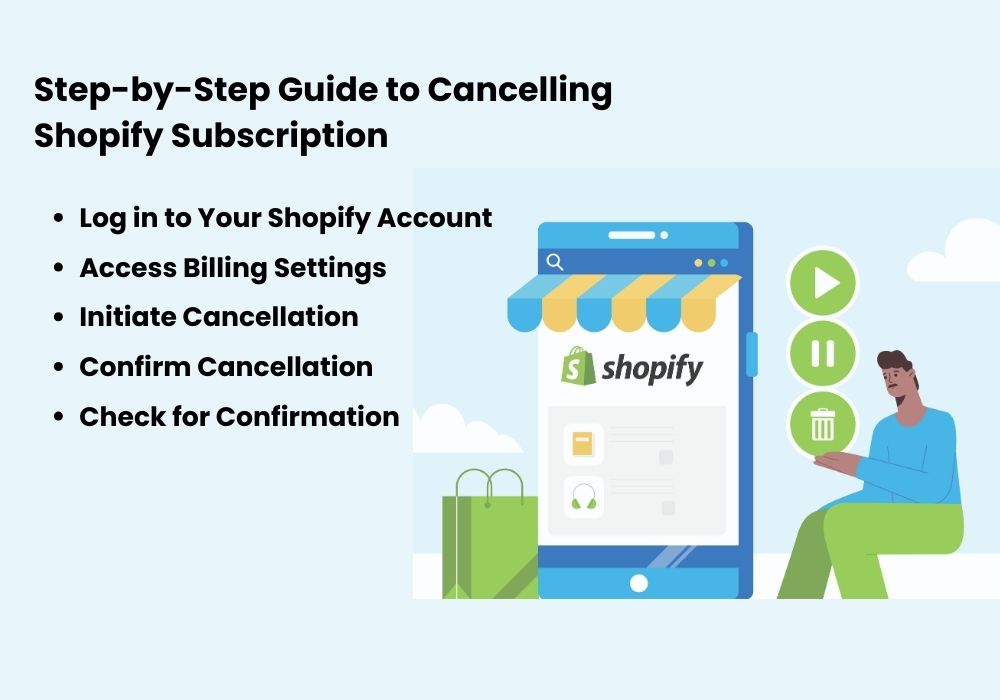
Cancelling your Shopify subscription involves several steps to ensure you discontinue your service properly without any lingering charges or issues. Here’s a step-by-step guide to canceling your Shopify subscription:
- Log in to Your Shopify Account: Go to the Shopify website and log in using your credentials.
- Access Billing Settings: Once logged in, navigate to the “Settings” section in the bottom left corner of the admin dashboard. Click on “Billing” from the drop-down menu.
- Review Subscription Details: In the Billing section, review your current subscription plan details including the billing cycle, next payment date, and any outstanding charges.
- Initiate Cancellation: Scroll down to the “Store status” section and click on “Close store” to begin the cancellation process.
- Confirm Cancellation: Shopify will prompt you to confirm your decision to cancel. Provide any required information or reasons for cancellation as prompted.
- Follow Additional Instructions: Depending on your account status, Shopify may provide further instructions or tasks to complete before finalizing the cancellation. Follow these carefully.
- Check for Confirmation: After confirming your cancellation request, Shopify will provide confirmation on-screen or via email. Save this confirmation for your records.
- Resolve Outstanding Balances: Ensure all outstanding balances or unpaid invoices are settled before canceling to avoid additional charges.
- Export Your Data (Optional): If you want to retain any data from your store, such as customer information or product listings, consider exporting it before closing your store.
- Close Your Store (Optional): If you’re permanently closing your business, you may choose to close your store entirely. This step is irreversible, so consider it carefully.
- Follow-Up: Monitor your account after cancellation to ensure it’s processed correctly. Check for any final invoices or charges to confirm your account is fully closed.
By following these steps, you can cancel your Shopify subscription smoothly and efficiently. If you encounter any difficulties or have questions, don’t hesitate to contact Shopify’s customer support for assistance.
Why You Might Want to Pause or Cancel Your Shopify Subscription?
- Financial Constraints: If you’re facing budgetary constraints, pausing or canceling your Shopify subscription can help alleviate financial pressure.
- Seasonal Sales Lulls: During slow seasons or lulls in sales, temporarily pausing your subscription can save costs until business picks up again.
- Business Restructuring: If you’re restructuring your business model or shifting focus, pausing or canceling your subscription allows time for adjustments without incurring unnecessary expenses.
- Inventory Shortages: When facing inventory shortages or supply chain disruptions, halting your subscription temporarily can prevent paying for services you’re not utilizing fully.
- Personal Circumstances: Personal reasons such as health issues or family emergencies may require reallocating resources, making pausing or canceling a Shopify subscription a practical choice.
What To Consider Before You Cancel and Delete Your Shopify Account?
Before canceling and deleting your Shopify account, consider these points:
- Data Backup: Ensure all important data like customer information and product details are backed up.
- Subscription Status: Check if you’re subscribed to any apps or services through Shopify and cancel them separately.
- Financial Transactions: Confirm that all pending payments and transactions are settled.
- Email List: Export your email subscriber list for future marketing efforts.
- SEO Impact: Understand potential SEO consequences and plan redirects if necessary.
- Reconsideration: Think about whether migrating to another platform might better suit your business needs.
Careful consideration of these factors can help ensure a smooth transition away from Shopify.
How to cancel Shopify subscription on phone?
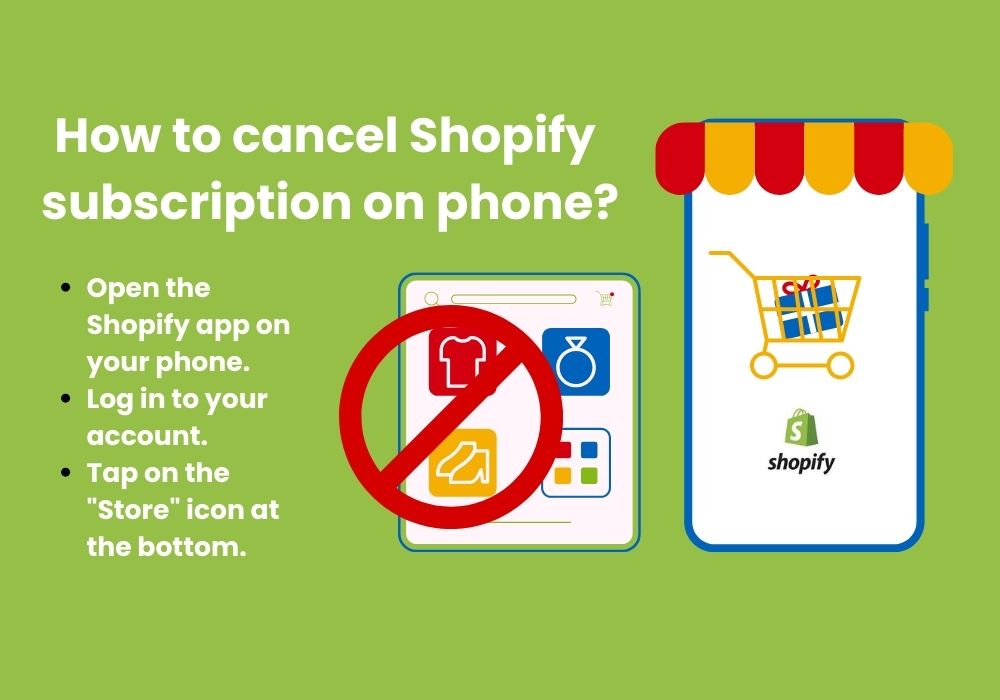
To cancel your Shopify subscription on your phone, follow these easy steps:
- Open the Shopify app on your phone.
- Log in to your account.
- Tap on the “Store” icon at the bottom.
- Select “Settings” from the menu.
- Scroll down and tap on “Account”.
- Tap “Plan details”.
- Scroll to the bottom and select “Cancel subscription”.
- Follow the prompts to confirm cancellation.
- Provide any required feedback.
- Tap “Cancel subscription” again to confirm.
That’s it! Your Shopify subscription will be canceled.
Managing After Cancellation
After canceling your Shopify subscription, it’s essential to understand what comes next. Depending on your subscription terms, your cancellation may take effect immediately or at the end of your billing cycle. Take this time to explore your options and consider alternatives to Shopify if needed.
Alternatives to Cancelling Shopify Subscription
If you’re not ready to cancel your Shopify subscription entirely, consider exploring alternatives such as downgrading to a lower-tier plan or pausing your subscription temporarily. Additionally, you may want to research other e-commerce platforms to find one that better suits your current needs.
Revamp your online store effortlessly with our guide on how to change Shopify theme.
FAQs about Cancelling Shopify Subscription
Here are some common questions you might have about canceling your Shopify subscription:
- What happens to my store after cancellation? Your Shopify store will remain accessible, but certain features may be limited depending on your subscription plan.
- Can I reactivate my subscription later? Yes, you can reactivate your Shopify subscription at any time by selecting a new plan and resuming billing.
- Are there any cancellation fees? Shopify does not charge cancellation fees, but you may be responsible for any outstanding charges accrued before cancellation.
- How do I cancel my Shopify charges? To cancel Shopify charges, navigate to your Shopify account settings and follow the steps to cancel your subscription or close your store.
- Can I cancel my Shopify subscription anytime? Yes, you can cancel your Shopify subscription at any time without long-term commitments.
Conclusions
Canceling your Shopify subscription doesn’t have to be a daunting task. By following the steps outlined in this guide and considering your options carefully, you can make the process as smooth as possible. Remember, it’s essential to regularly evaluate your subscription needs to ensure they align with your business goals. And if you ever need assistance along the way, don’t hesitate to reach out to Shopify support for help.