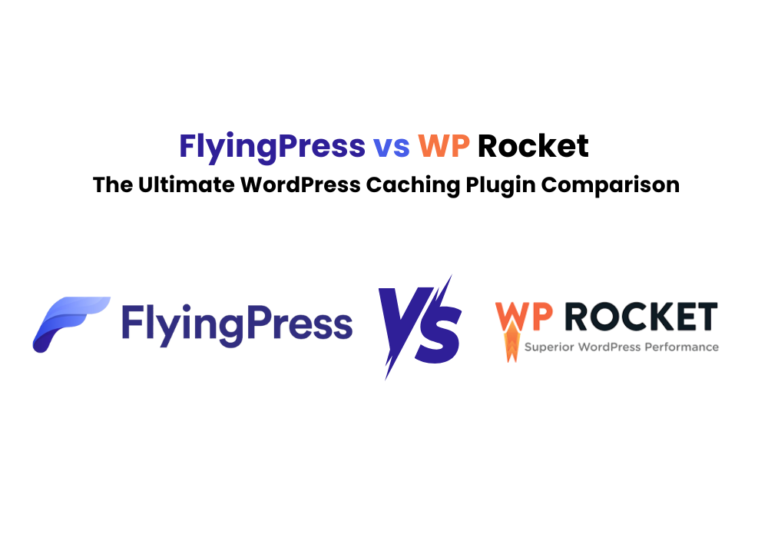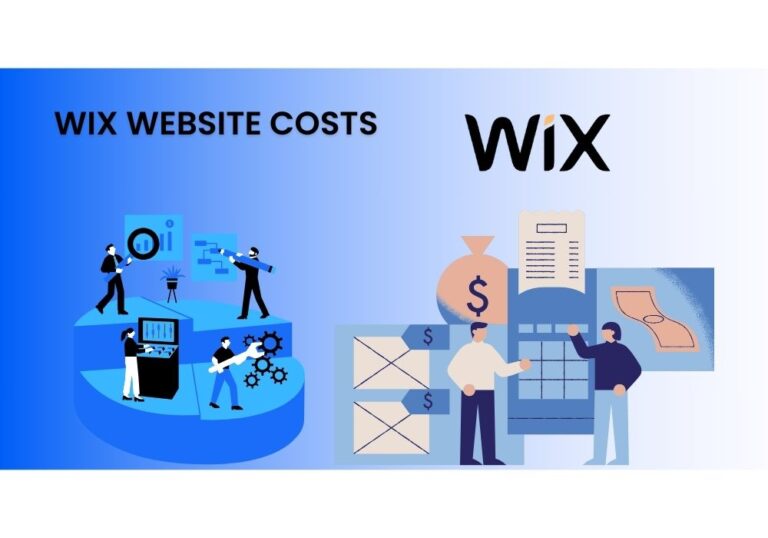Convert JPG to WEBP Online for Free
Converting JPG to WEBP online for free is a simple yet powerful way to optimize your website’s images. In today’s digital age, image optimization is crucial in improving website performance. One of the best ways to optimize images is by converting JPG files to WEBP format. WEBP is a modern image format that provides superior compression while maintaining high quality, making it a preferred choice for web developers and designers. In this guide, we’ll walk you through the process of converting JPG to WEBP online for free in just a few easy steps.
Before diving into this blog post, check out our previous guide on converting HEIC to JPG online for free. Converting HEIC to JPG online is a simple process that makes your photos more compatible and user-friendly.
Why Convert JPG to WEBP?
Before diving into the conversion process, it’s essential to understand why WEBP is a preferred format. Here are a few reasons:
- Better Compression: WEBP files are smaller in size compared to JPG, leading to faster load times and reduced bandwidth usage.
- High Quality: Despite the smaller size, WEBP maintains high image quality, making it ideal for use on websites.
- SEO Benefits: Faster load times contribute to better SEO rankings, as search engines favor websites with quick loading speeds.
- Wide Browser Support: While not all browsers support WEBP natively, most modern browsers do, and fallback options can be implemented for those that don’t.
Step-by-Step Guide to Convert JPG to WEBP Online for Free
There are several online tools available that allow you to convert JPG to WEBP without the need for software installation. Below, we’ll cover some of the most user-friendly and efficient platforms.
Step 1: Using Convertio

Convertio is a popular online tool that supports a wide range of file conversions, including JPG to WEBP. Here’s how you can use it:
- Visit Convertio’s Website: Go to Convertio’s JPG to WEBP conversion page.
- Upload Your JPG File: Click on the “Choose Files” button or drag and drop your JPG file into the upload area. You can upload files from your computer, Google Drive, Dropbox, or via a URL.
- Select WEBP as the Output Format: Ensure that the output format is set to WEBP. Convertio automatically selects WEBP if you’re on the specific conversion page.
- Start the Conversion: Click on the “Convert” button to begin the process. The conversion is usually quick, depending on the file size.
- Download the WEBP File: Once the conversion is complete, click the “Download” button to save the WEBP file to your device.
Step 2: Using CloudConvert

CloudConvert is another excellent tool for converting JPG to WEBP online. It’s known for its ease of use and high-quality conversions.
- Access CloudConvert: Visit CloudConvert’s JPG to WEBP converter.
- Upload Your Image: Click on “Select File” to upload your JPG image. CloudConvert also supports file uploads from various cloud storage services.
- Set Conversion Parameters (Optional): CloudConvert allows you to adjust image settings such as resolution, quality, and aspect ratio before converting.
- Convert the Image: Click on the “Convert” button to start the conversion process.
- Download Your WEBP File: Once the conversion is done, click “Download” to save the image to your device.
Step 3. Using EZGIF

EZGIF is primarily known as a GIF maker, but it also offers a robust JPG to WEBP converter.
- Navigate to EZGIF: Go to the EZGIF JPG to WEBP conversion page.
- Upload Your JPG File: Click “Choose File” to upload your JPG image or paste an image URL.
- Convert to WEBP: Click on “Upload” and then select the “Convert to WEBP” option.
- Download the File: After the conversion, you can view the WEBP image and download it directly.
Step 4: Using Online-Convert

Online-Convert is a versatile platform that supports numerous conversion types, including JPG to WEBP.
- Go to Online-Convert: Visit Online-Convert’s JPG to WEBP converter.
- Upload the Image: Click on “Choose File” to upload your JPG file. You can also enter a URL or choose from cloud storage.
- Customize Settings (Optional): Online Convert allows you to modify settings such as image quality, file size, and dimensions before converting.
- Start the Conversion: Click the “Start conversion” button to convert your image.
- Download the Converted File: After the conversion is complete, download the WEBP file to your device.
Tips for Converting JPG to WEBP Online
While the above tools make it easy to convert, here are some additional tips to ensure the best results:
- Check Image Quality: After conversion, compare the WEBP file with the original JPG to ensure the quality meets your expectations.
- Batch Conversion: If you have multiple images to convert, some platforms like Convertio offer batch conversion options, saving you time.
- File Size: WEBP files are usually smaller, but if you notice a significant quality drop, consider adjusting the conversion settings or using a different tool.
Conclusions
Converting JPG to WEBP online for free is a straightforward process that can significantly enhance your website’s performance. By using the tools mentioned in this guide, you can easily convert your images with just a few clicks. Whether you’re a web developer, designer, or simply someone looking to optimize images for the web, the WEBP format is a powerful tool to have in your arsenal.