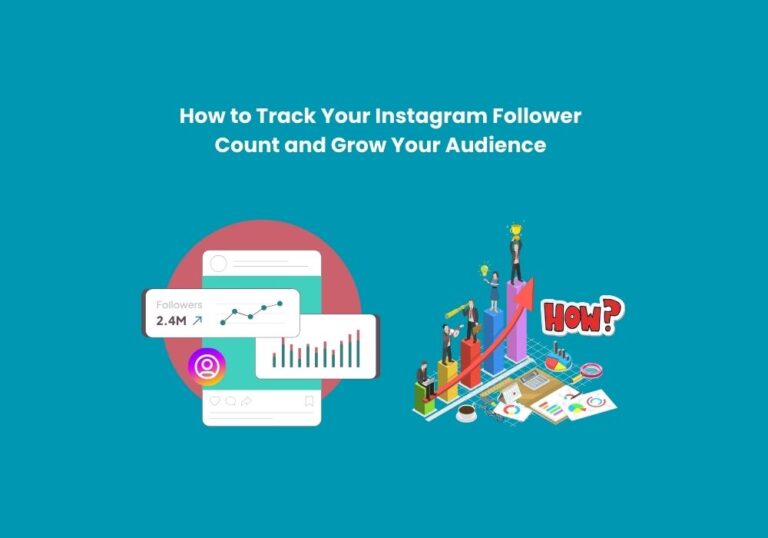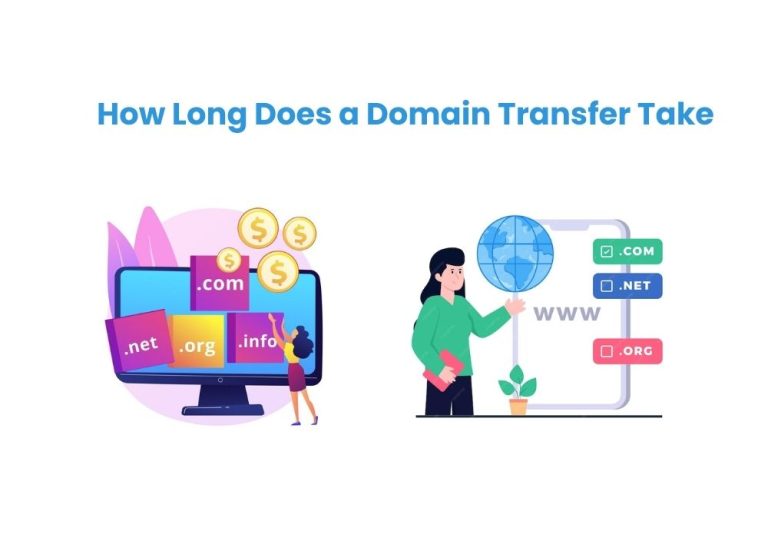Understanding the 504 Gateway Timeout Error and How to Fix It
The solutions to the 504 Gateway Timeout Error can vary depending on whether you are a website visitor or an administrator. In the digital age, websites are the face of businesses and a crucial component of personal projects. Therefore, encountering errors that disrupt the seamless operation of websites can be frustrating. One common error that many people experience is the 504 Gateway Timeout Error. This error can be particularly irritating because it often appears out of nowhere, leaving users and administrators alike scratching their heads. In this blog post, we will delve into what the 504 Gateway Timeout Error is, why it occurs, and how you can fix it.
The requested URL was not found on this server, which typically indicates that the webpage or resource you are trying to access does not exist on the server.
What is a 504 Gateway Timeout Error?

The 504 Gateway Timeout Error is an HTTP status code that indicates that one server did not receive a timely response from another server it was accessing while attempting to load a web page or complete another request by the browser. Essentially, it means that there was a delay in communication between servers, and as a result, the request timed out.
This error is part of the 5xx family of HTTP status codes, which denote server errors. The 504 error specifically tells you that while your server was acting as a gateway or proxy, it did not get a response in time from an upstream server needed to complete the request.
When a 504 error occurs, users typically see a message such as:
- “504 Gateway Timeout”
- “HTTP 504”
- “504 Error”
- “Gateway Timeout (504)”
This error can appear in various browsers and devices, indicating a communication breakdown between servers.
Why Does the 504 Gateway Timeout Error Occur?
There are several reasons why you might encounter a 504 Gateway Timeout Error:
- Server Overload: If the upstream server is overwhelmed with traffic or is experiencing heavy load, it may not be able to respond on time.
- Network Connectivity Issues: Problems with the network connecting the servers can cause delays that lead to a timeout.
- DNS Issues: Problems with the Domain Name System (DNS) can prevent the server from resolving a domain name, leading to a timeout.
- Firewall Blocks: Firewalls or other security measures might block communication between servers.
- Server Maintenance or Outage: The upstream server may be down for maintenance or experiencing an outage.
- Faulty Server Configuration: Misconfigurations in server settings can lead to delays and timeouts.
- Coding Errors: Bugs in the server’s code can cause processing delays that result in a timeout.
How to Fix the 504 Gateway Timeout Error?

Fixing a 504 Gateway Timeout error involves a combination of server-side and client-side troubleshooting. Here’s a step-by-step guide to help you resolve this issue:
For Website Visitors
If you’re just trying to access a website and encounter a 504 error, here are some steps you can take:
- Refresh the Page: Sometimes, the error is temporary. Wait a few minutes and refresh the page by pressing F5 or clicking the refresh button in your browser.
- Check Your Internet Connection: Ensure that your internet connection is stable. Try accessing other websites to see if the issue persists.
- Restart Your Router: If your connection seems unstable, restarting your router can help resolve any temporary network issues.
- Try a Different Browser: Occasionally, browser-specific issues can cause errors. Try accessing the site with a different browser to see if the issue is resolved.
- Clear Browser Cache: Cached data can sometimes interfere with loading websites. Clearing your browser cache can help resolve the issue.
In Chrome, go to Settings > Privacy and Security > Clear browsing data.
In Firefox, go to Options > Privacy & Security > Cookies and Site Data > Clear Data.
- Contact the Website Administrator: If the error persists, it might be a server-side issue. Contacting the website administrator can inform them of the problem so they can address it.
For Website Administrators
If you manage a website and encounter a 504 error, here are steps to troubleshoot and resolve the issue:
- Check Server Status: Ensure that your server is up and running. If it’s down, restart it and check for any errors in the server logs.
- Review Server Logs: Server logs can provide valuable insights into what’s causing the timeout. Look for patterns or recurring issues that might indicate the root cause.
- Inspect Server Load: A high server load can lead to timeouts. Use tools like Top (Linux) or Task Manager (Windows) to monitor server resource usage and take action if necessary.
- Optimize Server Configuration: Ensure that your server configuration is optimized for performance. This might involve adjusting timeout settings, increasing server resources, or optimizing database queries.
- Check for Network Issues: Verify that there are no network connectivity issues between your server and any upstream servers or services it relies on.
- Review DNS Settings: Ensure that your DNS settings are correct and that there are no issues with DNS resolution.
- Use a Content Delivery Network (CDN): A CDN can help distribute the load and reduce the likelihood of timeouts by caching content and serving it from multiple locations.
- Implement Load Balancing: Load balancing can help distribute traffic evenly across multiple servers, preventing any single server from becoming overloaded.
- Monitor Third-Party Services: If your site relies on third-party services (e.g., APIs), ensure that these services are not experiencing downtime or performance issues.
- Update Software: Ensure that your server software, including the operating system and any web server software (e.g., Apache, Nginx), is up to date with the latest patches and updates.
If the Problem Persists:
If none of the above solutions work, the issue likely lies with the website itself. You can report the error to the website owner or check their social media channels for any updates about server issues.
Preventing 504 Errors (For Website Owners)
If you’re a website owner, here are some proactive steps to minimize the chances of 504 errors:
- Monitor Server Performance: Regularly monitor your server’s performance to identify potential bottlenecks and ensure it can handle traffic spikes.
- Consider a CDN: A CDN distributes website content across geographically dispersed servers. This reduces the load on your main server and improves website responsiveness.
- Schedule Maintenance Wisely: Plan server maintenance during low-traffic hours to minimize disruption for your visitors.
Conclusions
The 504 Gateway Timeout Error can be a frustrating experience, but understanding its causes and knowing how to troubleshoot it can help you resolve it quickly. By checking server status, examining server load, reviewing DNS and firewall settings, and inspecting server configuration and application code, you can identify and fix the issues causing the error. Additionally, using a CDN and increasing server timeout settings can help prevent future occurrences.
In summary, while the 504 error indicates a communication problem between servers, it is often fixable with a systematic approach. By following the steps outlined in this blog post, you can minimize downtime and ensure a smoother experience for your website’s visitors.