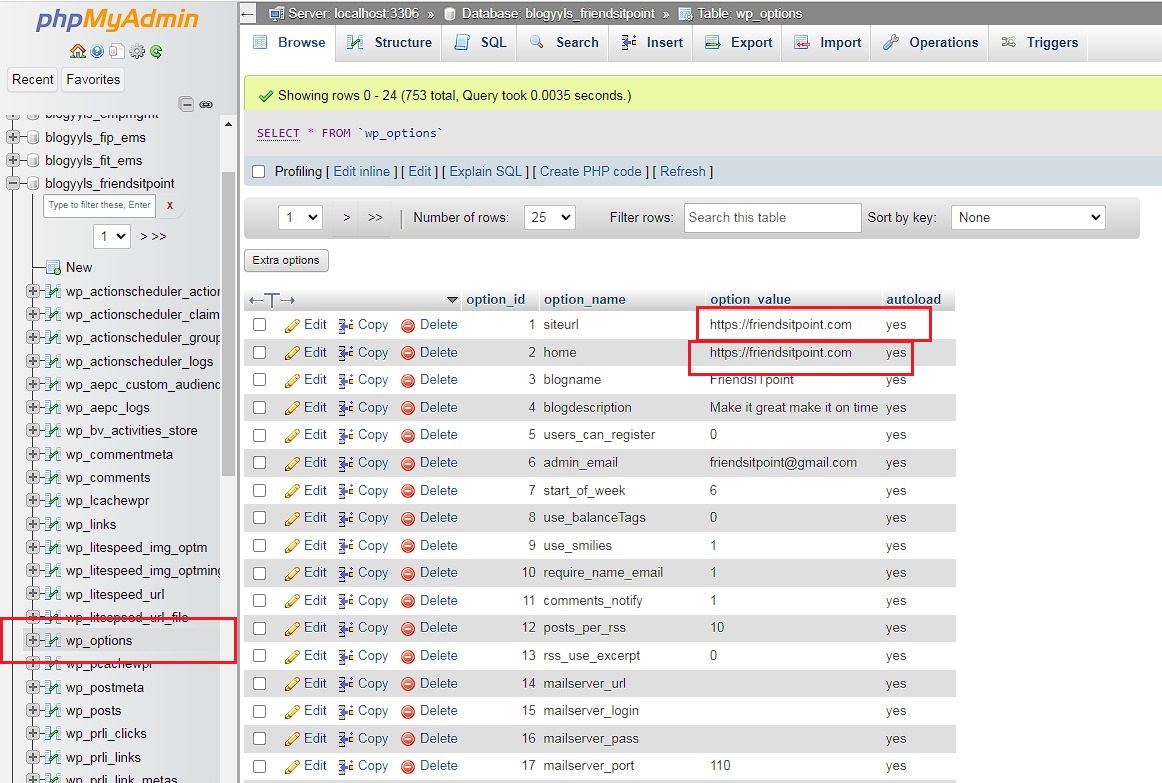Error Establishing Database Connection is a common issue website owners encounter, indicating a failure in connecting to the database server. This error disrupts the flow of data retrieval and storage, rendering the website inaccessible to users. It can stem from various causes, such as incorrect login credentials, database server unavailability, or corrupted files. Resolving this error swiftly is crucial to restoring website functionality.
Before reading this blog post see our previous blog post about How to Install a WordPress Plugin . To install a WordPress plugin, navigate to your WordPress dashboard, click ‘Plugins’, then ‘Add New’, and search for the plugin’s name.
Uh oh! “Error Establishing Database Connection” – Don’t Panic!
Seeing this error message on your WordPress site can be nerve-wracking, but fear not! It simply means your website can’t connect to its data storage like a library losing its card catalog. This often occurs due to:
- Incorrect login details: Like a misplaced library key, double-check your database credentials (username, password) in your WordPress settings.
- Server hiccups: Sometimes, the database server itself might be having a temporary issue. Check with your hosting provider if everything is running smoothly.
- Corrupted data: Think of it as messy library files. Use WordPress’ built-in repair tools to tidy things up.
- Plugin or theme conflicts: Imagine an overstuffed bookcase blocking access. Try disabling plugins and switching themes to see if the culprit emerges.
Here are the steps to troubleshoot and fix the “Error Establishing Database Connection” in WordPress:
1. Check Database Credentials:
Access wp-config.php: Locate the wp-config.php file in your WordPress root directory using an FTP client or file manager.
Verify Credentials: Ensure the following values match your database settings:
- DB_NAME: Database name
- DB_USER: Database username
- DB_PASSWORD: Database password
- DB_HOST: Database hostname (usually localhost)
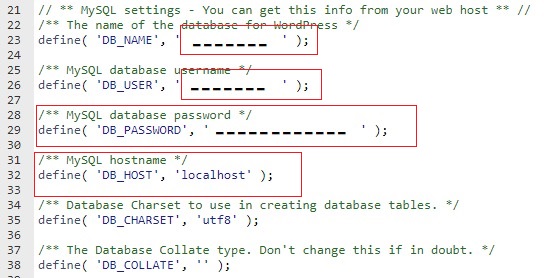
Enter the correct username, password, database name & host then it will be fixed. This is the most effective solution for the error of establishing a database connection.
How to find the DB name, DB username, and password?
It’s not too difficult.
- You need to log in to your cpanel for the database details.
- Locate the “Databases” section.
- This section might be labeled “MySQL Databases,” “Databases,” or similar. Look for icons like a globe or a database server.
- Click on the “MySQL Databases” or similar option.
- Look for a list of databases, their usernames, and passwords. Identify the one that matches your WordPress installation.
See the video for more details:
Confirm with Hosting Provider: If unsure, check with your hosting provider for accurate details.
2. Repair Corrupted Database:
Enable Repair Mode: Add the following line to your wp-config.php file:
PHP
define(‘WP_ALLOW_REPAIR’, true);
Use code with caution.
- Access Repair Tool: Visit https://yourdomain.com/wp-admin/maint/repair.php in your browser.
- Run Repair: Choose “Repair Database” or “Repair and Optimize Database.”
- Remove Code: Once repaired, remove the WP_ALLOW_REPAIR line from wp-config.php.
3. Check Server Status:
Contact Hosting Provider: Inquire if your database server is operational.
Temporary Outage: If down, await restoration.
4. Verify Site URL:
Update via phpMyAdmin: If you recently migrated or changed URLs, update the site URL in the database using phpMyAdmin.
5. Disable Plugins and Themes:
- Disable Plugins: Temporarily disable plugins via FTP or file manager by renaming the plugins folder to plugins-temp.
- Switch Theme: Activate a default WordPress theme like Twenty Twenty-Three.
- Reactivate Selectively: If the error resolves, reactivate plugins and themes one by one to identify the culprit.
6. Restore Backup:
Revert to Working State: If you have a recent backup, restore it to revert to a functional version. Restoring backups is a crucial aspect of data management, ensuring the preservation and recovery of valuable information in the face of unexpected events such as system failures, data corruption, or cyberattacks.
7. Contact Hosting Provider:
Seek Assistance: Seeking assistance is a fundamental aspect of progress and growth. If none of these solutions work, contact your hosting provider for further troubleshooting and potential server-side issues.
Additional Tips about error establishing database connection:
- Check File Permissions: Ensure WordPress files have the correct permissions.
- Increase PHP Memory Limit: If resource-intensive plugins or themes are used, consider increasing the PHP memory limit.
- Clear Browser Cache: Clear your browser cache and cookies.
While the “Error Establishing a Database Connection” might sound daunting, it’s often a solvable puzzle. Following the steps outlined, you can act as your website detective, identifying the culprit and restoring normalcy.
Remember, resources like your hosting provider and the WordPress community are always there to lend a hand. So, take a deep breath, grab your digital toolbox, and get ready to reconnect your website to its data heart! Soon, your online haven will be back to serving up content and connecting with the world.
In conclusion
Error Establishing Database Connection is a common issue encountered by website owners and developers, and its resolution is crucial for maintaining the functionality of a website. while encountering the “Error Establishing Database Connection” can be disruptive, approaching it systematically, addressing the root cause effectively, and implementing preventive measures can help minimize its impact and maintain the uninterrupted operation of the website.