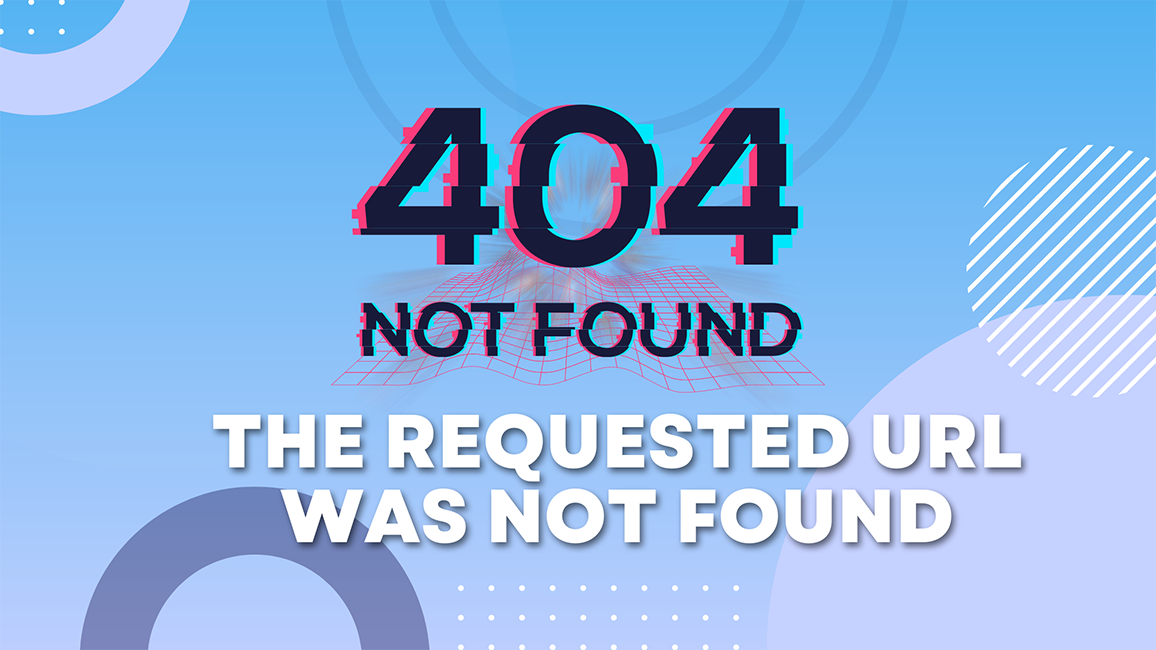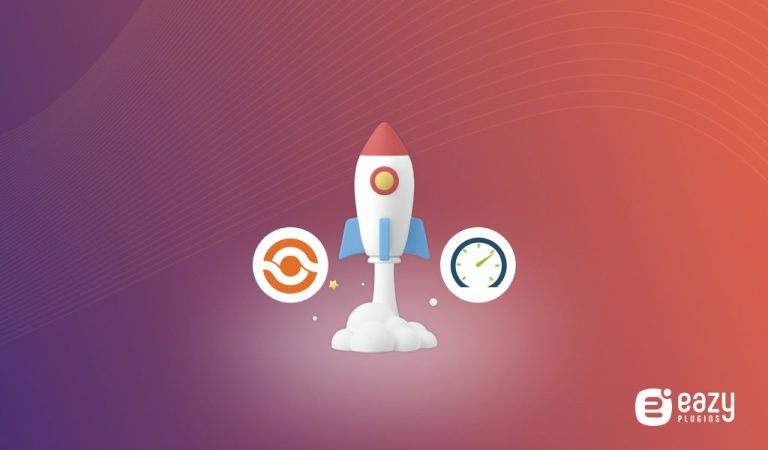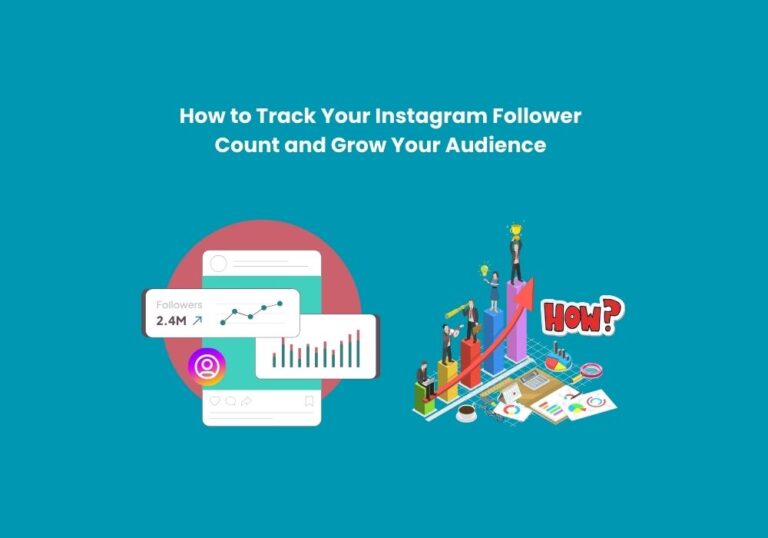The Requested Url was Not Found on This Server
The requested URL was not found on this server, which typically indicates that the webpage or resource you are trying to access does not exist on the server. Clearing your browser cache and cookies, setting your permalinks, and disabling plugins and themes can help resolve this issue.
Updating the WordPress URL in the database and fixing errors on local servers are other potential solutions.
Causes And Solutions For A 404 Error
| Clear browser cache and cookies Clearing your browser cache and cookies can help resolve a 404 error. This is because outdated cache and cookies can sometimes cause conflict with the server and prevent the requested URL from being found. |
| Set permalinks Setting permalinks in your website’s settings can help fix a 404 error. This ensures that the URLs of your website’s pages are properly formatted and accessible by both users and search engines. |
| Create a default .htaccess file Creating a default .htaccess file can resolve a 404 error in some cases. This file contains server directives that can help redirect and handle URL requests appropriately. |
| Disable plugins and themes Disabling plugins and themes on your website can help identify if any of them are causing a 404 error. Sometimes, incompatible or faulty plugins/themes can interfere with the URL routing process. |
| Update the WordPress URL in the database Updating the WordPress URL in the database can fix a 404 error, especially if the error is caused by incorrect URL settings. This involves accessing the WordPress database and modifying the URLs to match the correct ones. |
| Fix errors on local servers If you are experiencing a 404 error on a local server, there may be issues with your local server setup. Troubleshooting and resolving these errors can help ensure that the requested URL is found on the server. |
The best cache plugin for Divi is WP Rocket, an easy-to-use and powerful premium caching plugin that will speed up your website. It is highly regarded for its user-friendly interface and effectiveness in improving website performance. Learn more…
How To Resolve The requested URL was not found Localhost
- Check the URL: Ensure that the URL you are trying to access is correct and matches the routes or endpoints defined in your application.
- Server Configuration: Review your server configuration files (e.g., Apache’s httpd.conf or Nginx’s nginx.conf) to ensure that the necessary settings and configurations are correct.
- File Path: Double-check the file path of the resource you are trying to access. Make sure that the file exists in the specified location and that the path is correctly configured in your server settings.
- Restart Server: Sometimes, simply restarting your local server can resolve routing or configuration issues.
- Check Logs: Look for any error messages or warnings in your server logs (e.g., Apache error.log or Nginx error.log). These logs can provide valuable information about what might be causing the issue.
- Permissions: Ensure that the file or directory you are trying to access has the correct permissions set to allow access by your server.
- URL Rewriting: If you are using URL rewriting or routing in your application (e.g., with Apache’s mod_rewrite or routing frameworks like Express.js), make sure that the rewrite rules or routes are correctly configured.
- Firewall or Antivirus: Sometimes, firewall or antivirus software running on your system may block access to localhost. Temporarily disable them to see if they are causing the issue.
- Port Number: If you are accessing your localhost using a specific port number (e.g., http://localhost:8080), make sure that the port is correctly configured and not blocked by any firewall settings.
- Browser Cache: Clear your browser cache and try accessing the URL again. Sometimes, cached files can cause issues with accessing localhost resources.
- Check Application Code: Review your application code to ensure that there are no errors or typos in the routing logic that could be causing the URL not to be found.
By systematically going through these points, you should be able to identify and resolve the “Requested URL was not found on this server” error on localhost.
Fixing The Error On Shopware
Check Shopware Url Configurations
When encountering the error “The Requested Url was Not Found on This Server” on Shopware, the first step is to check the Shopware URL configurations. Make sure that the URLs are correctly set and match the server settings. Verify the base URL, domain, and any additional subdirectories or paths.
Update Shopware Settings
Updating the Shopware settings can help resolve the error. Double-check the rewrite rules in the .htaccess file to ensure they are correctly configured. Verify the permalinks and make any necessary changes. Additionally, clear the cache to ensure the updated settings take effect.
Resolving The Error On the Xampp Server
|
If you are encountering the error message “The Requested URL was Not Found on This Server” on your XAMPP server, there are a few steps you can take to resolve it:
By following these steps, you can troubleshoot and fix the error on your XAMPP server, ensuring that requested URLs are found and served correctly. It’s important to double-check all configurations and paths to eliminate any potential issues. Remember to save any changes made and restart the server for the modifications to take effect. |
Troubleshooting Requested Url Not Found Errors On WordPress
When encountering a “requested URL was not found ” error on WordPress, it is crucial to check the URL configurations. This includes:
- Clearing the browser cache and cookies
- Setting the permalinks
- Making a default .htaccess file
- Disabling conflicting plugins and themes
- Changing and updating the WordPress URL in the database
- Fixing the error on local servers
By following these steps, you can address the issue and ensure that the requested URL is found on the server.
Common Errors And Solutions For Requested URL Not Found
| Issues with webpage redirects | Broken links and URLs | Incorrect URL configurations | Server configuration issues |
|---|---|---|---|
| Webpage redirects can cause errors when not properly configured. It is important to ensure that redirects are set up correctly to avoid the “Requested URL Not Found” error. | Broken links and URLs can lead to the “Requested URL Not Found” error. It is essential to regularly check and fix broken links and ensure that the correct URLs are being used. | Incorrect URL configurations can result in the “Requested URL Not Found” error. It is crucial to double-check URL configurations and ensure that they are accurately set up. | Server configuration issues can also cause the “Requested URL Not Found” error. It is necessary to review and correct any server configuration problems that may be causing the error. |
Credit: discourse.slimframework.com
Conclusion
To conclude, encountering the “requested URL was not found This Server” error can be frustrating. However, there are several steps you can take to troubleshoot the issue. Clearing browser cache and cookies, checking your permalinks, disabling plugins and themes, and updating the WordPress URL in the database are some potential fixes.
Additionally, being mindful of proper file creation and server configurations can help resolve the error. By following these steps, you can effectively address the issue and ensure that your website functions smoothly.