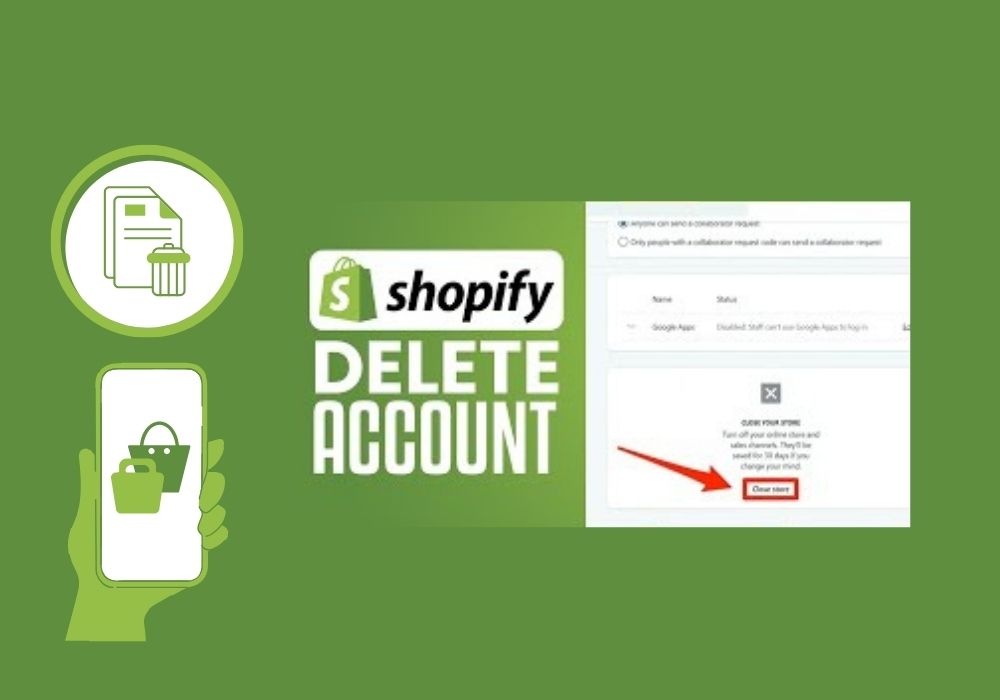How to delete your Shopify account 2024
Delete your Shopify account is a straightforward process. In eCommerce, Shopify has been a prominent platform for entrepreneurs to set up and manage their online stores. However, for various reasons, you might find yourself in a position where you need to delete your Shopify account. Whether you’re shifting to a different platform, closing your business, or simply no longer require your Shopify store, the process of deleting your account should be straightforward. In this guide, we’ll walk you through the steps to delete your Shopify account in 2024.
Before reading this blog post see our previous blog post about How to cancel Shopify subscription 2024. The process step by step, ensuring a smooth transition without any headaches.
Why Delete Your Shopify Account?
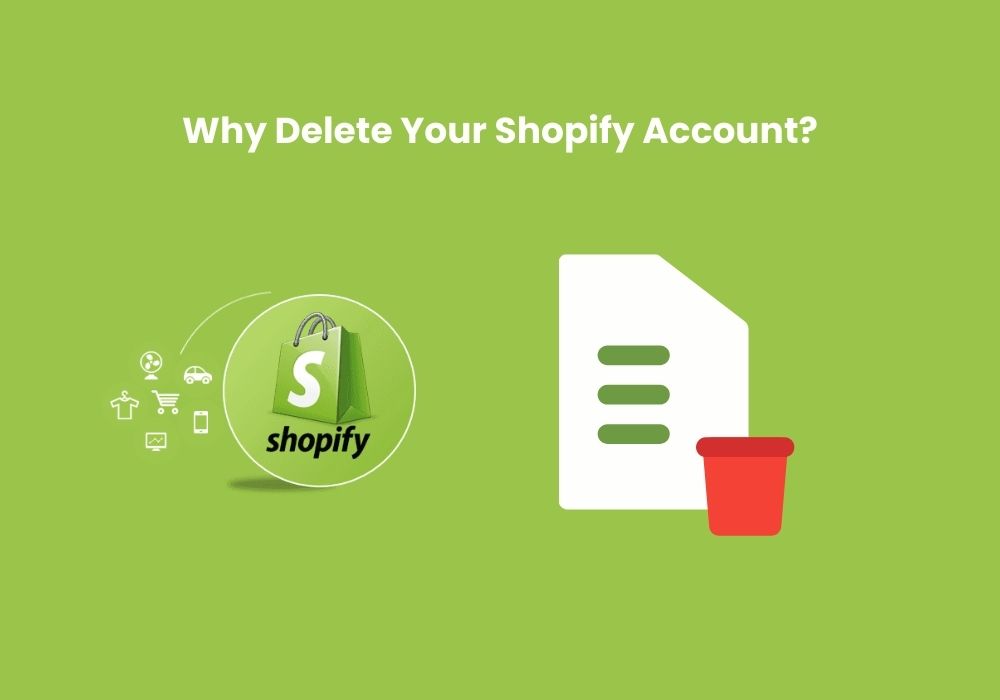
Before we dive into the steps, it’s essential to understand why you might want to delete your Shopify account. While Shopify is an excellent platform for many businesses, there could be various reasons for wanting to part ways:
- Business Closure: If you’re closing your business permanently and no longer need your Shopify store.
- Switching Platforms: You might be moving to a different e-commerce platform that better suits your needs.
- Cost Considerations: Perhaps you’re looking to cut costs, and maintaining a Shopify account is no longer feasible.
- Change in Direction: Your business might be taking a new direction, and you no longer require an online store.
Whatever your reason may be, deleting your Shopify account is a crucial step in ensuring the closure of your online store.
How to Delete your Shopify Account in Easy Steps
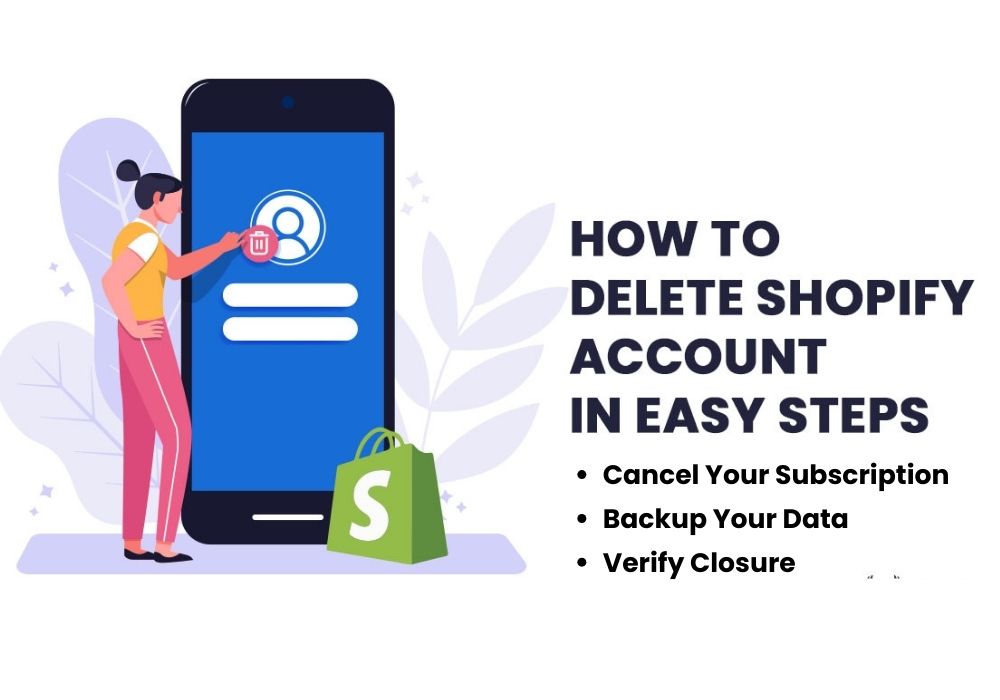
Step 1: Backup Your Data
Before you proceed with deleting your Shopify account, it’s essential to back up any data you might need in the future. This includes order history, customer information, product details, and any other relevant data.
To backup your Shopify data:
- Log in to your Shopify admin panel.
- Navigate to ‘Settings’ and then click on ‘Account.‘
- Scroll down to the ‘Store status’ section.
- Click on ‘Download data.’
This will create a downloadable file containing all of your store’s data, ensuring that you have a copy for reference purposes.
Step 2: Cancel Your Subscription
If you’re on a paid Shopify plan, you’ll need to cancel your subscription before deleting your account. This will stop any recurring charges and ensure that you’re not billed after closing your account.
To cancel your Shopify subscription:
- Log in to your Shopify admin panel.
- Go to ‘Settings’ and then click on ‘Billing.’
- Scroll down to the ‘Account status’ section.
- Click on ‘Close store.’
Follow the prompts to confirm the closure of your store and cancel your subscription. Once you’ve completed this step, your Shopify store will be set to close at the end of your current billing cycle.
Step 3: Settle Any Outstanding Bills
Before you delete your Shopify account, make sure all outstanding bills are settled. This includes any unpaid invoices for services or apps used on your store. Failure to settle outstanding bills could result in complications during the account deletion process.
To settle outstanding bills:
- Log in to your Shopify admin panel.
- Navigate to ‘Settings’ and then click on ‘Billing.’
- Review your invoices and make payments for any outstanding bills.
- Once you’ve settled all outstanding bills, you can proceed with deleting your Shopify account.
Step 4: Delete Your Shopify Account
Now that you’ve backed up your data, canceled your subscription, and settled any outstanding bills, you’re ready to delete your Shopify account.
To delete your Shopify account:
- Log in to your Shopify admin panel.
- Go to ‘Settings’ and then click on ‘Plan and Permissions.’
- Scroll down to the bottom of the page.
- Click on ‘Close store.’
- You’ll be prompted to confirm the closure of your store.
Follow the instructions to complete the process. Once your store is closed, you’ll receive a confirmation email from Shopify.
Step 5: Verify Closure
After you’ve deleted your Shopify account, it’s essential to verify that the closure process is complete. This includes confirming that your store is no longer accessible to customers and that any associated domains are released.
To verify closure:
- Attempt to access your store’s URL in a web browser.
- You should see a message indicating that the store is no longer available.
- Check the status of any domains connected to your Shopify store.
- Ensure that they are no longer linked to your account.
If you encounter any issues or have concerns about the closure of your store, you can reach out to Shopify’s support team for assistance.
Revamp your online store effortlessly with our guide on how to change Shopify theme.
How to delete Shopify account on phone?
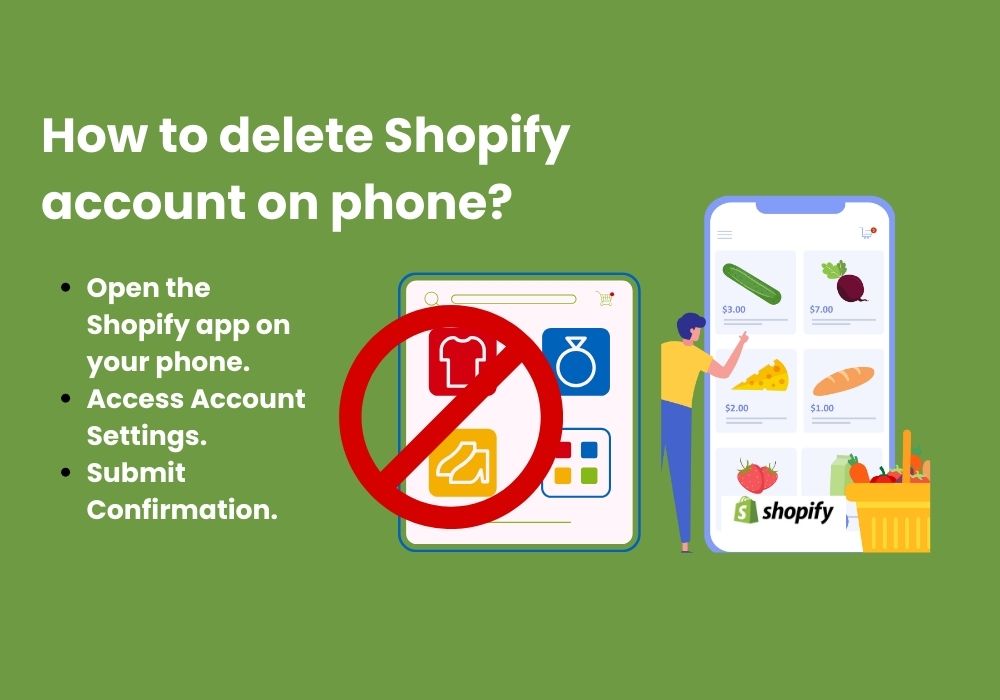
To delete your Shopify account on your phone, follow these simple steps:
- Open Shopify App: Launch the Shopify app on your phone and log in to your account.
- Access Account Settings: Tap on the “Account” or “Profile” icon located in the bottom menu.
- Navigate to Settings: Scroll down and tap on “Settings” to access your account settings.
- Close Store: Within the settings menu, select the option to “Close Store” or “Close Account.”
- Confirm Closure: Shopify will prompt you to confirm your decision. Follow the on-screen instructions to confirm the closure of your account.
- Review Third-Party Integrations: Before finalizing, review and disconnect any third-party integrations linked to your Shopify account.
- Submit Confirmation: Once confirmed, your Shopify account will be deactivated and eventually deleted.
Following these steps will help you delete your Shopify account conveniently from your mobile device.
FAQs about How to delete your Shopify account 2024
How do I permanently delete my Shopify account?
To permanently delete your Shopify account, log in and go to the “Settings” section. Scroll down to the “Store Status” section and click “Close Store.” Follow the prompts to confirm and delete your account. Remember, this action is irreversible and will remove all data associated with your Shopify account.
How do I delete my Shopify account after free trial?
To delete your Shopify account after the free trial, log in to your Shopify admin panel. Go to Settings > Account, then scroll down and click “Close store” at the bottom. Follow the prompts to confirm closure. Remember, this action is irreversible and permanently deletes your store’s data.
How do I delete all data from Shopify?
To delete all data from Shopify, log in to your Shopify admin account. Go to Settings > Account. Scroll down to the Store status section and click “Close your store.” Confirm the closure and follow the prompts to permanently delete your data. Be sure to back up any essential information beforehand.
Can we cancel Shopify anytime?
Yes, you can cancel your Shopify subscription at any time. Simply go to your account settings and select the option to cancel. Keep in mind any outstanding fees or commitments you may have before terminating your account.
How do I delete my Shopify inventory?
To delete your Shopify inventory, go to your Shopify admin panel, navigate to “Products,” select the items you want to remove, then click “Actions” and choose “Delete selected products.” Confirm the deletion, and your inventory will be cleared.
How do I delete a transfer on Shopify?
To delete a transfer on Shopify, go to “Settings” > “Locations.” Click on the location you want to delete transfers for. Scroll down to the “Transfers” section, find the transfer you want to delete and click “Delete.” Confirm deletion.
Conclusions
Deleting your Shopify account is a simple process. but it’s essential to understand the implications before proceeding. By following the step-by-step guide outlined above, you can safely delete your Shopify account in 2024 and move on to the next chapter of your eCommerce journey. Remember to back up your data, confirm the deletion process, and verify that your account has been successfully removed. With careful planning and execution, you can close your Shopify store with confidence and clarity.