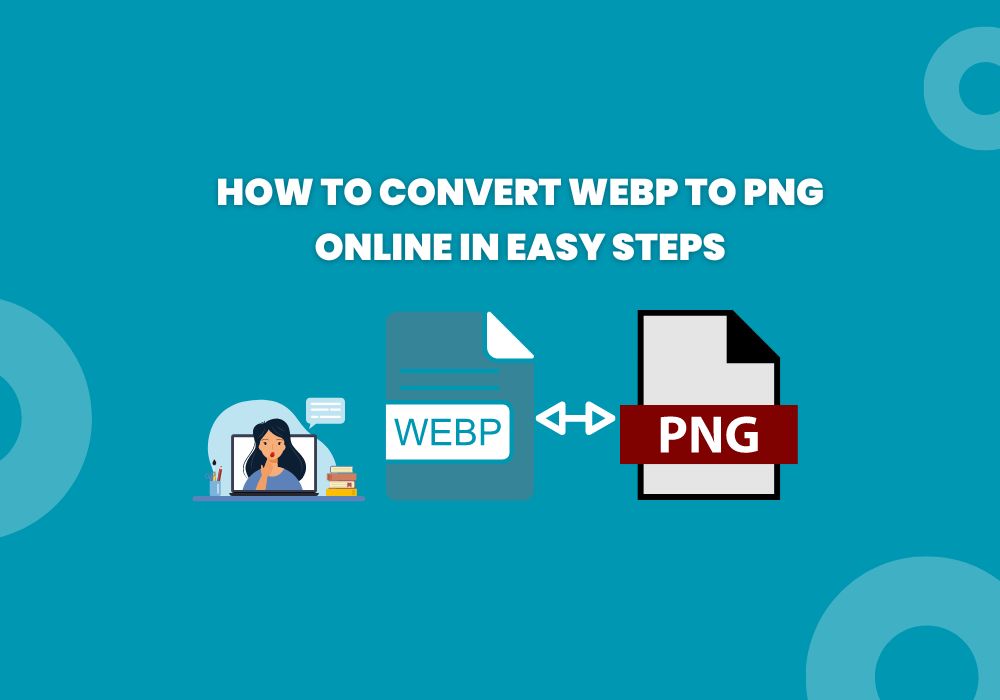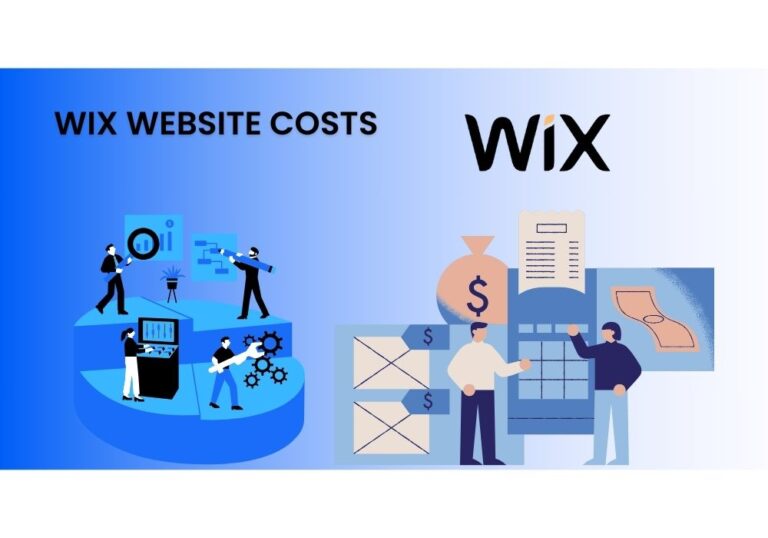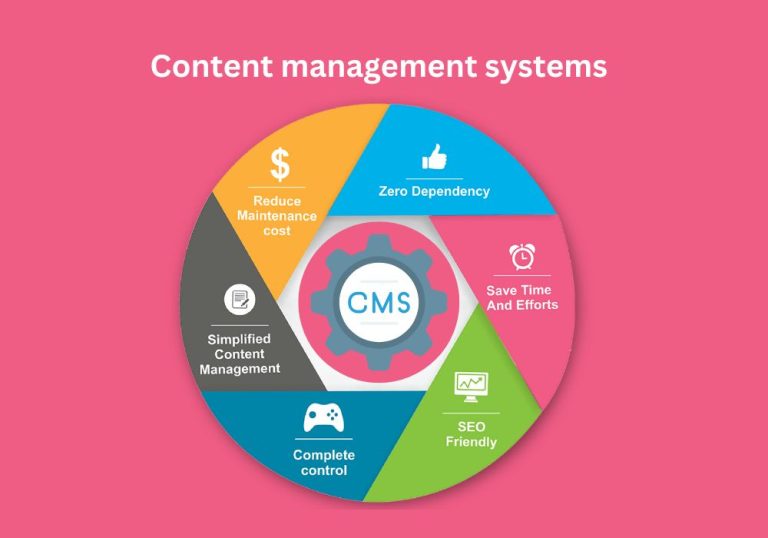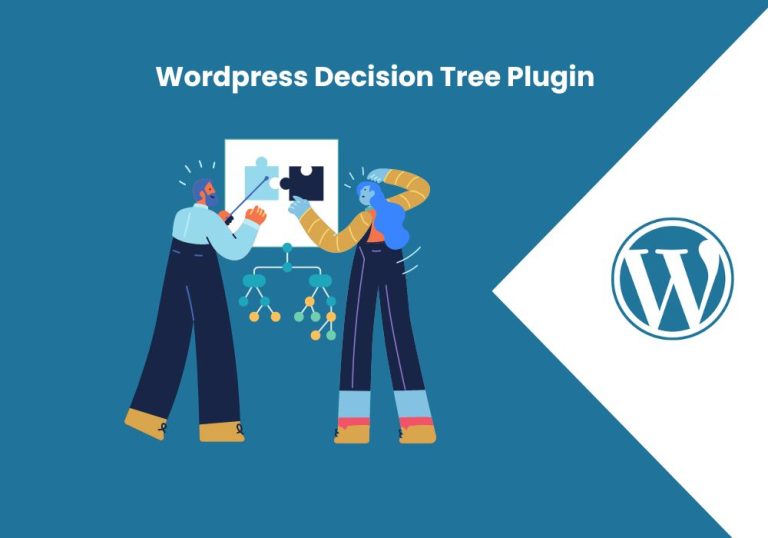How to Convert WEBP to PNG Online in Easy Steps
Converting WEBP to PNG online is a simple and efficient process. In today’s digital age, images are crucial in online content, be it for websites, social media, or blogs. One of the more recent image formats, WEBP, developed by Google, has gained popularity for its superior compression and quality. However, not all platforms support WEBP, necessitating the conversion to more universally accepted formats like PNG. This guide will walk you through the process of converting WEBP to PNG online in easy steps, ensuring your images are accessible and high-quality.
Before reading this blog post see our previous blog post about How to Fix “This Site Can’t Be Reached” Error Easy 5 Ways. This blog post will help you fix your site errors and ensure a smoother browsing experience.
Understanding WEBP and PNG Formats
Before diving into the conversion process, it’s essential to understand the key differences and benefits of each format.
What is WEBP?

WEBP is a modern image format developed by Google. It provides superior lossless and lossy compression for images on the web. The main advantages of WEBP include:
- Smaller file sizes: WEBP images are typically 25-34% smaller than comparable JPEG images, making them faster to load and saving bandwidth.
- Support for transparency: Similar to PNG, WEBP supports alpha transparency, which is crucial for images requiring transparent backgrounds.
- High-quality images: Despite the smaller file size, WEBP maintains high image quality, making it ideal for web use.
What is PNG?

PNG (Portable Network Graphics) is a raster graphics file format that supports lossless data compression. Key features of PNG include:
- Lossless compression: PNG images retain all original image data, ensuring high-quality visuals.
- Transparency: PNG supports alpha channels, allowing for transparent backgrounds and semi-transparent images.
- Wide compatibility: PNG is universally supported across all web browsers and image editing software, making it a versatile choice for various applications.
Why Convert WEBP to PNG?
Despite the benefits of WEBP, there are scenarios where converting to PNG is necessary:
- Compatibility issues: Not all web browsers, email clients, or software support WEBP format.
- Editing needs: Some image editing tools may not support WEBP, requiring conversion to PNG for further editing.
- Transparency handling: While WEBP supports transparency, PNG may better serve some specific needs.
Steps to Convert WEBP to PNG Online

Here’s a step-by-step guide on how to convert WEBP to PNG using various online tools.
Step 1: Choose an Online Conversion Tool
Several online tools are available to convert WEBP to PNG. Some popular ones include:
- Online-Convert (online-convert.com)
- Convertio (convertio.co)
- Zamzar (zamzar.com)
- CloudConvert (cloudconvert.com)
Each of these tools offers a straightforward interface for quick and easy conversions.
Step 2: Upload Your WEBP File
After selecting your preferred online conversion tool, follow these general steps:
- Navigate to the conversion tool’s website.
- Locate the file upload section. This is usually marked with a button labeled “Choose File” or “Upload File.”
- Select your WEBP file. You can do this by clicking the upload button and browsing your computer for the file, or by dragging and dropping the file into the designated area.
Step 3: Select PNG as the Output Format
Once your WEBP file is uploaded, you need to select PNG as the desired output format. Most tools will have a dropdown menu or selection box where you can choose the output format.
Step 4: Customize Conversion Settings (Optional)
Some conversion tools offer additional settings to customize the conversion process. These settings might include:
- Adjusting the image resolution
- Changing the compression level
- Altering the image quality
These options are optional, but they can be useful if you have specific requirements for your PNG file.
Step 5: Start the Conversion Process
With your WEBP file uploaded and PNG selected as the output format, you can initiate the conversion process. This is typically done by clicking a button labeled “Convert” or “Start Conversion.”
Step 6: Download the Converted PNG File
After the conversion is complete, the tool will provide a link to download the converted PNG file. Click the download link and save the file to your desired location on your computer.
Additional Tips for Converting WEBP to PNG
- Batch Conversion: If you have multiple WEBP files to convert, look for a tool that supports batch conversion. This feature allows you to upload and convert several files simultaneously, saving time and effort.
- Quality Preservation: Ensure the tool you choose maintains the quality of the original image. Some converters might reduce the quality during conversion, so it’s essential to select a reliable tool.
- File Security: For sensitive or private images, check the tool’s privacy policy to ensure your files are handled securely. Some online tools delete your files after a certain period to protect your privacy.
Conclusion
Converting WEBP to PNG online is a straightforward and efficient task. Thanks to the numerous free tools available. Whether you need to convert images for compatibility, editing, or specific usage requirements, following the steps outlined in this guide will help you achieve your goal quickly and easily. By understanding the features and benefits of both formats, you can make informed decisions about which format best suits your needs. Happy converting!