To delete a Facebook page, go to the “Settings” menu and click “Remove Page” under the “General” tab. Deleting a Facebook page can be a necessary task for a variety of reasons, whether it’s because the page is no longer useful, the business has closed down, or you simply want to declutter your online presence.
However, knowing how to properly delete a Facebook page can sometimes be a tricky process. We’ll discuss the steps you need to take to delete a Facebook page permanently. We’ll also go over some important factors to consider before you decide to delete the page, as well as some tips to ensure that the process goes as smoothly as possible.
Before reading this blog post see our previous blog post about How do you edit your name on Facebook. To edit your name on Facebook, simply go to your profile settings and click on “Edit Name.”
:max_bytes(150000):strip_icc()/003-how-to-delete-a-facebook-page-4173862-4331fbb321cb4f8d9d6df3e655543f7c.jpg)
Credit: www.lifewire.com
Checklist Before Deleting A Facebook Page
If you want to delete a Facebook page, make sure you follow this checklist:
| Backup your data | Before deleting your page, download your data to ensure you do not lose any important information or images. |
| Remove all assigned roles | Make sure you remove all roles assigned to the page that are no longer required, such as admin or editor. |
| Notify your audience | If you have followers or visitors to your page, it is important to inform them before deleting the page. |
By following this checklist, you can ensure that the process of deleting your Facebook page goes smoothly without any negative impact on your data and audience.
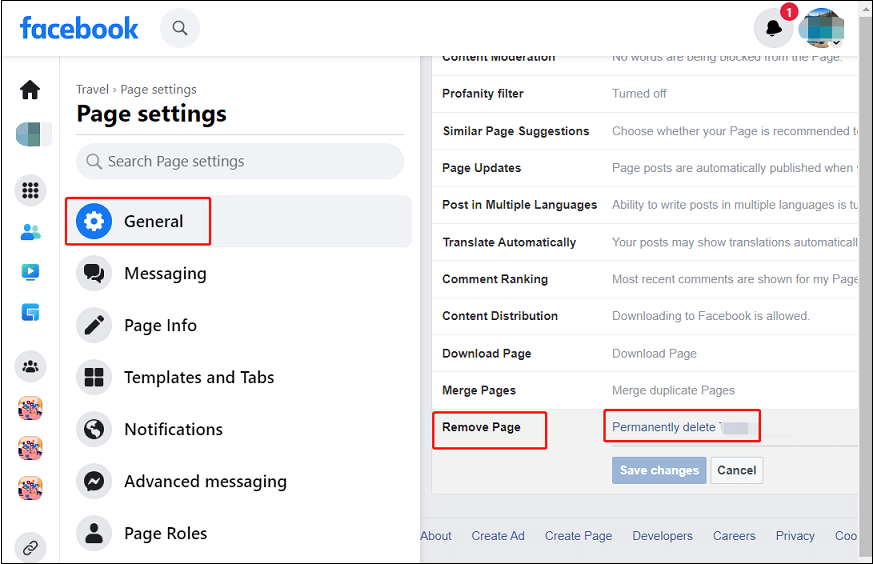
Credit: moviemaker.minitool.com
Step-by-step Guide To Delete A Facebook Page
Want to delete a Facebook page? Here’s a step-by-step guide that will teach you how to do so. Simply follow the instructions provided and you’ll have your Facebook page deleted in no time.
To delete a Facebook page, log in to your Facebook account and go to the page you want to delete from the Pages menu. From there, follow these steps:
Accessing your Facebook page Settings
- Click on Settings on the top right-hand corner of your Facebook Page
- Click on General
- Scroll to the bottom and click on Remove Page
Initiating the Deletion Process
Once you click on “Remove Page,” Facebook will prompt you to confirm that you want to delete the page. Check to make sure you’re deleting the correct page and click on “Delete.“
Confirmation and Deletion
Facebook will then give you a 14-day grace period to restore your Facebook page in case you change your mind. If you’re sure you want to delete your Facebook page, confirm your decision and your page will be permanently deleted.
Alternative To Deleting A Facebook Page
Deleting a Facebook page might seem like the only option when you no longer need it, but there are a few alternative actions you can take. One option is unpublishing your page, which won’t delete your content but will remove it from the public eye. Another option is merging your page with another if you have multiple pages under one brand or topic.
This will combine your audience and content, creating a stronger page. If you want a break without fully deleting your page, consider temporarily deactivating your Facebook page. This will make your page invisible, but you can reactivate it at any time. These alternatives allow you to remove your page without losing content or followers.
Credit: www.businessinsider.com
Frequently Asked Questions Of How Do I Delete A Facebook Page
How To Remove A Page On Facebook?
To remove a page on Facebook, go to the page you want to delete and click “Settings” on the top right corner. Then, click “Remove Page” on the bottom left and follow the instructions to permanently delete the page.
How Do I Permanently Delete A Facebook Business Page?
To permanently delete a Facebook business page, go to your page settings, click “Remove Page,” and confirm your decision. Keep in mind that this action is irreversible, and all content, comments, and likes will be permanently deleted.
Why Can’t I Delete My Own Facebook Page?
You cannot delete your own Facebook page if you are the page owner because you need to transfer ownership or delete all the assigned roles before deleting it. If your page has a significant following, you will also need to unpublish it before deletion.
How Do I Delete My FB Page On My iPhone?
To delete your Facebook page on your iPhone, go to your page, tap the three dots on the top right corner, scroll down and tap “Settings,” select “General,” then scroll down and tap “Remove Page. ” Confirm your decision and your page will be deleted.
Conclusion
Deleting a Facebook page can be a simple process when you know the right steps to follow. It is important to ensure you truly want to delete the page, as it cannot be undone once completed. Following the steps discussed you can confidently delete your Facebook page and focus on other productive activities.
Take time to review all your options before deleting a page to avoid any regrets.
