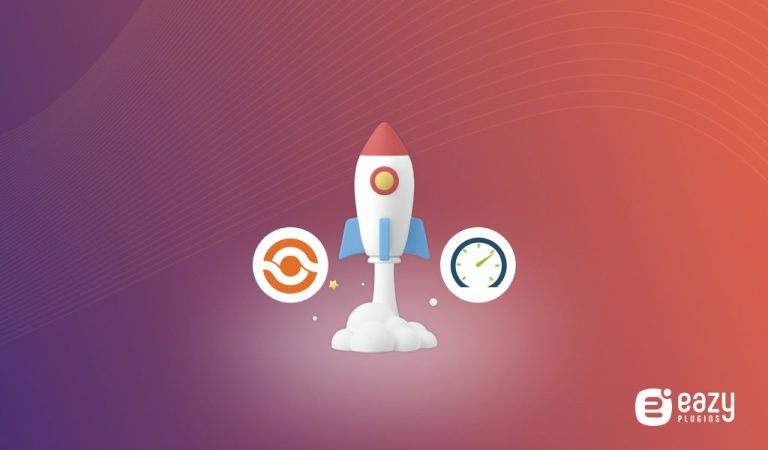Increase WordPress Upload Size
To increase the WordPress upload size, adjust the PHP settings via the “.htaccess” file or “php.ini” file. Alternatively, reach out to your hosting provider for assistance.
Managing a WordPress website often involves uploading various files, whether they’re images, videos, or plugin/theme archives. Site owners sometimes hit a roadblock due to the default file upload size limit. This limit is imposed by your hosting server’s PHP configuration and can be a constraint when you’re looking to upload large files to enhance your website’s content.
Understanding and implementing methods to boost the maximum upload size is crucial for seamless site management and can improve your user experience significantly. Taking control of your WordPress site by learning how to tweak server settings or engaging with your hosting support keeps your website versatile and user-friendly, tailored to meet all your multimedia needs.
Before reading about Increase WordPress Upload Size you must need to know How to Install a WordPress Plugin? To install a WordPress plugin, navigate to your WordPress dashboard, click ‘Plugins’, then ‘Add New’, and search for the plugin’s name.
Challenges With Default Upload Limits
WordPress sets a size limit to ensure server stability. Large files can overload the system. This keeps everyone’s sites fast and reliable.
Users often find this limit when uploading media files. For example, high-resolution images or long videos. These files can exceed the default limit quickly. Site performance might suffer. Uploads may fail, making site management tough.
- Failed uploads can frustrate users.
- Site backups might become complicated.
Understanding Your Current Upload Limit
To pinpoint your site’s maximum upload size, access your WordPress dashboard. From there, navigate to ‘Media’ followed by ‘Add New’. Here, your site’s current maximum upload limit is displayed, typically noted at the bottom of the page. This number is what you are working with.
Understanding your hosting environment is crucial. Various plugins exist that can scan and report on your hosting setup. Plugins like ‘WP-ServerInfo’ or ‘Server IP & Memory Usage Display’ offer insights. They showcase crucial details, such as memory limits and server information, directly on your dashboard. With this data, strategies to increase the upload size can be precisely tailored.
Methods To Increase Upload Size In WordPress
Editing the .htaccess file can significantly increase the WordPress upload size. This involves adding specific code to the file located in the root directory of your WordPress installation. To do this, connect to your website using an FTP client or through the file manager in your hosting control panel. Once connected, locate the .htaccess file, right-click it, and select the edit option. Insert the following lines at the end of the file:
php_value upload_max_filesize 64M php_value post_max_size 64M php_value max_execution_time 300 php_value max_input_time 300
Remember, values may be adjusted according to your needs.
Another way is to alter the php.ini file. On many servers, this file isn’t directly accessible. First, locate or create a php.ini file in the root folder, similar to the .htaccess method. Add the following lines:
upload_max_filesize = 64M post_max_size = 64M max_execution_time = 300
To modify functions.php, add code to your theme’s functions.php file. The code should look like:
@ini_set( 'upload_max_size' , '64M' ); @ini_set( 'post_max_size', '64M'); @ini_set( 'max_execution_time', '300' );
WordPress plugins like ‘Increase Max Upload Filesize’ offer a user-friendly interface to change upload limits. Simply install a suitable plugin from the WordPress plugin repository and follow its instructions.

Credit: kinsta.com
Contacting Your Hosting Provider
Having trouble with your WordPress upload limit? It’s a common issue. You might want to talk to your web host. Your host can often increase the file size limit. Before you contact support, know your current upload size. Check your WordPress dashboard for this info. Then, reach out to your hosting provider’s support team.
Ask them if a higher upload limit is possible. Be clear and direct. Say, “Can you raise my WordPress upload size? I am limited to X MB.” Provide your website details. This helps them assist you better. Stay courteous but firm when you talk to them. Good communication can lead to quick solutions.
Best Practices For Uploading Large Files
Optimizing media before uploading to WordPress can save you time. Compress images without losing quality using tools like Photoshop or a free online compressor. Trim video lengths and lower resolutions where possible. Remember, smaller files upload faster!
External storage services can help, like Dropbox or Google Drive. These services let you store big files away from your site. Then, you can link to them inside your WordPress posts. This keeps your site speedy and your uploads smooth.

Credit: www.cloudways.com
Prepare For The Future
Website performance is key for a smooth user experience. Upload limits can affect this. It’s important to regularly check your site’s needs. Doing so ensures media and files meet your content strategy.
- Your current limit may not suit future demands.
- Stay ahead by planning for more space.
- Avoid upload interruptions during peak traffic times.

Credit: kinsta.com
Frequently Asked Questions For Increase WordPress Upload Size
How Can I Modify WordPress Upload Size?
To increase the WordPress upload size, you can update the `php. ini` file, add code to `. htaccess`, or modify settings in `wp-config. php`. Your web hosting control panel might also provide an option to adjust this limit directly, depending on your hosting provider.
What Is The Default Maximum Upload Size In WordPress?
WordPress default maximum upload size varies, commonly ranging from 2MB to 64MB. It’s determined by your hosting server’s PHP configuration. You can check your site’s current limit by visiting “Media” -> “Add New” in your WordPress dashboard.
Can Plugins Increase WordPress Upload Limit?
Yes, several WordPress plugins exist to increase the upload size limit. For example, the “Increase Max Upload Filesize” plugin allows you to do this without editing any server files. Always ensure plugins are from reputable sources and are compatible with your version of WordPress.
Will Editing .htaccess File Change Upload Size?
Editing your. htaccess file can change the upload size by adding lines that specify new values for `php_value upload_max_filesize` and `php_value post_max_size`. However, this method is dependent on whether your server allows these types of overrides.
Conclusion
Boosting your WordPress upload size need not be a daunting task. With the methods discussed, you can efficiently handle larger files. Remember that consistency in monitoring limits is key. Embrace these tips and elevate your WordPress experience to new heights, empowering you to share richer content with ease.