How do you edit your name on Facebook
To edit your name on Facebook, simply go to your profile settings and click on “Edit Name.” From there, you can type in your desired name and save the changes.
Changing your name on Facebook can be a simple process, but it’s important to make sure you’re following Facebook’s guidelines. Your name should reflect your real identity, and you may only change it once every 60 days. Additionally, Facebook prohibits the use of fake names or symbols, so make sure the name you choose complies with their policies.
Whether you’re changing your name due to a legal name change or just want to update your account, following these steps will ensure that your profile reflects your true identity.
Before reading this blog post see our previous blog post about How do I delete a Facebook page? To delete a Facebook page, go to the “Settings” menu and click “Remove Page” under the “General” tab.
Accessing Your Facebook Profile Settings
Editing your name on Facebook is a simple process. Go to your Profile and click on About. From here, you can edit your name, username, and other personal information. Be sure to review the name change policy to ensure you comply with Facebook’s rules. If you’re having trouble locating the About section, you can also click on the three dots beneath your cover photo and select View Profile to go directly to your profile.
Once you’re in the About section, you can make any necessary changes and then click Save Changes to update your profile. It’s important to keep your profile information up to date, so be sure to check your settings periodically for any changes or updates you may need to make!
Editing Your Name On Facebook
To edit your name on Facebook, locate your name on your profile page. Click on ‘Edit’ that is displayed beside your name. Enter your new name in the given space and click ‘Review Change’ to confirm and save the changes. Keep in mind, that some guidelines must be followed while changing your name on Facebook.
You cannot use any fake or misleading names and impersonating someone is strictly prohibited. Moreover, your name should be written as it is in your government-issued ID. Facebook also allows only one name change in 60 days.
| Steps to Edit Your Name on Facebook |
|---|
| 1. Go to your profile page |
| 2. Click on ‘Edit’ next to your name |
| 3. Enter your new name in the given space |
| 4. Click on ‘Review Change’ |
| 5. Confirm the changes made |
Understanding Facebook Name Policies
Facebook’s name policy is important to understand to avoid name rejection. The platform requires users to use their real name and not a nickname or pseudonym. Additionally, unusual characters, symbols, numbers, and excessive capitalization are not allowed in names. The use of titles, such as Dr. or Sir, is prohibited on personal profiles. Similarly, names that contain a business or organization name, a website, or a slogan are also not allowed.
Users are required to use their authentic personal information, and using a false identity can lead to account suspension. Common reasons for name rejection include the use of fake names, the inclusion of punctuations in names, or the use of initials instead of full names. Therefore, it is important to follow Facebook’s name policy when setting up or editing a Facebook profile name.
| Allowed | Not Allowed |
|---|---|
| First and Last name | Nickname or pseudonym |
| Authentic personal information | False identity |
| Consecutive letters in caps | Use of symbols, numbers, and unusual characters |
| Title on profile name | Name containing a business name, slogan, or website |
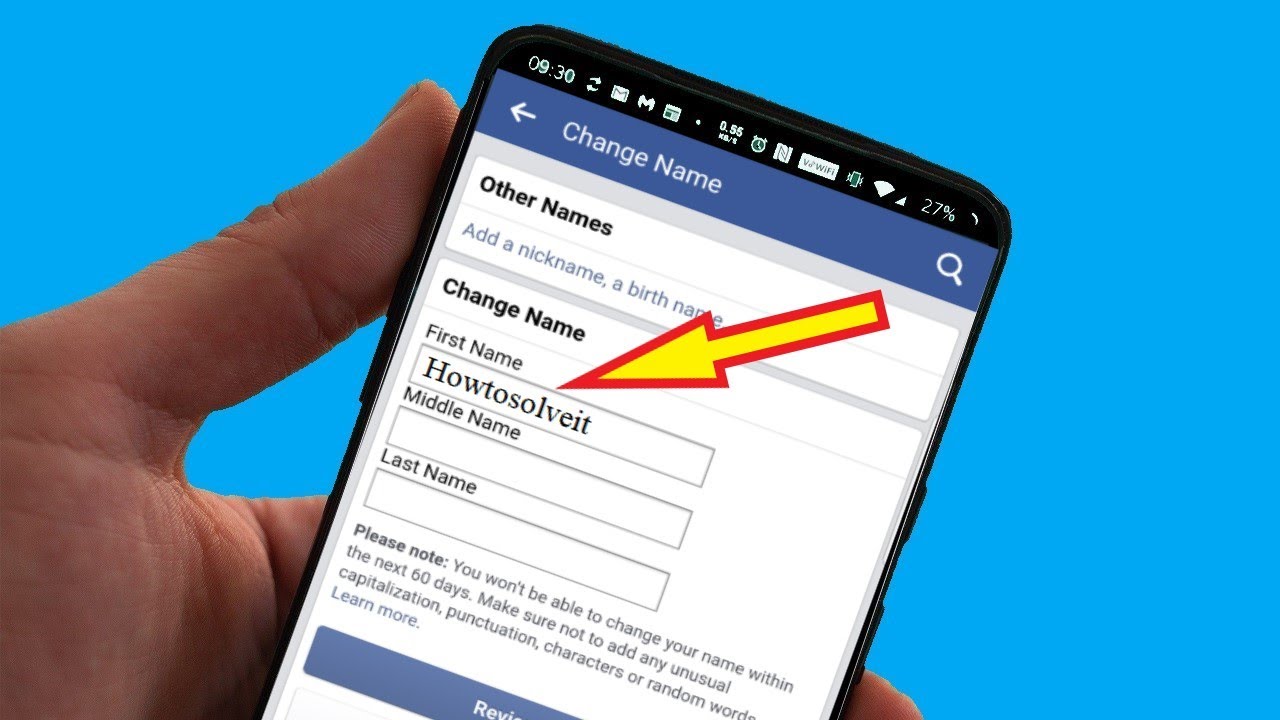
Credit: m.youtube.com
Tips For Changing Your Facebook Name
- Use your real name to avoid being reported by others or flagged by Facebook.
- Avoid special characters, such as numbers or symbols, which may make it difficult for people to find you or prevent Facebook from recognizing your name.
- Wait before changing your name again to avoid appearing suspicious or spammy to Facebook’s algorithm. It’s recommended to wait at least 60 days before changing your name again.
By following these simple tips, you can easily edit your name on Facebook without facing any issues or problems.
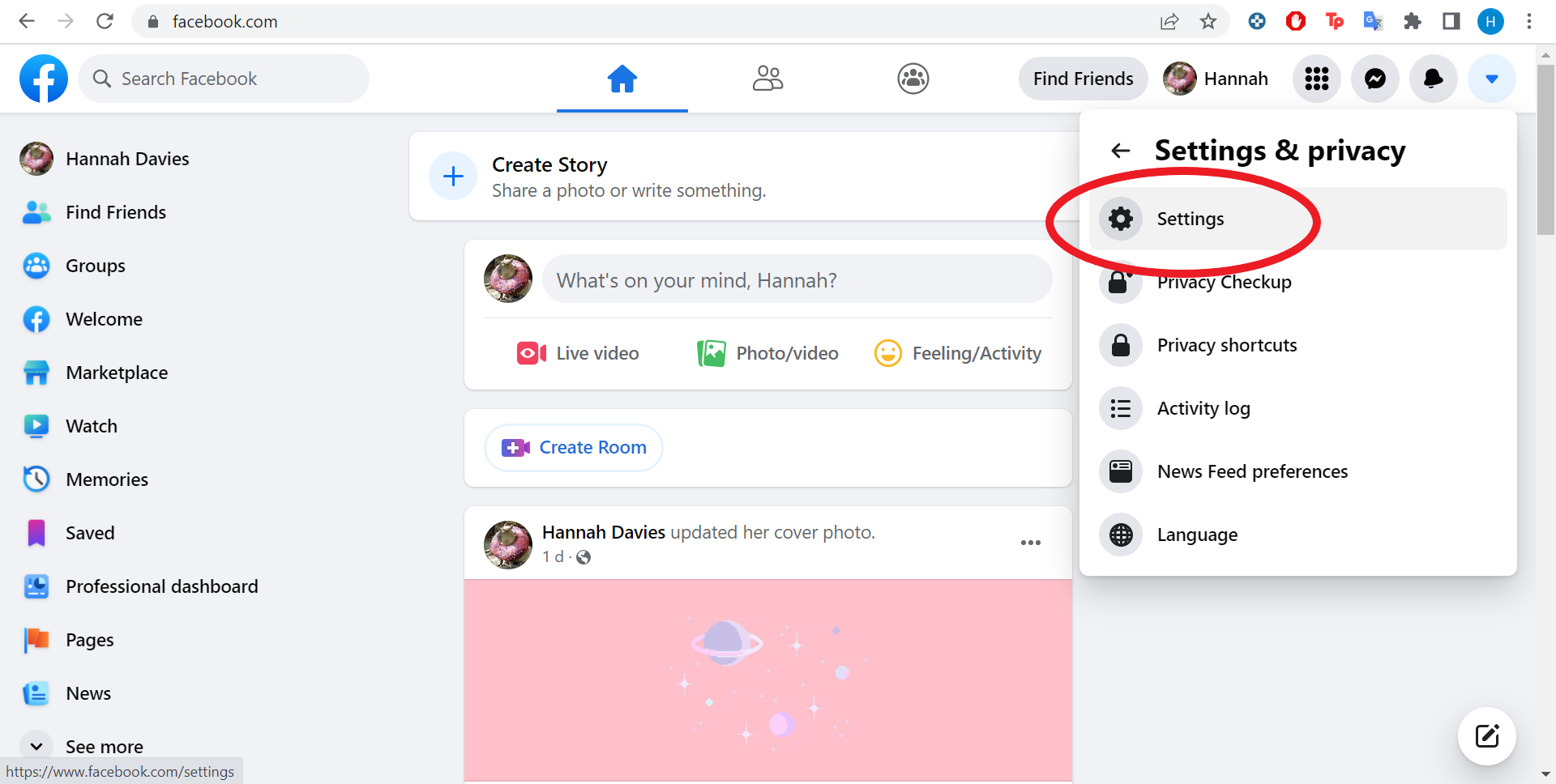
Credit: www.trustedreviews.com
Frequently Asked Questions On How Do You Edit Your Name On Facebook
Why I Cannot Edit My Name On Facebook?
To edit your name on Facebook, go to your profile and click “Update Info. ” If you recently changed your name, wait at least 60 days before making another change. Facebook also prohibits certain name changes, including those that contain symbols, numbers, repeated characters, or titles.
How Do I Change My Facebook Link Name?
To change your Facebook link name, go to your Page and click on “About” on the left side of the screen. Then click on “Edit” next to the “Username” section and enter your new desired username. Click “Create Username” and your link name will be changed.
How Do I Remove My Last Name From Facebook?
To remove your last name from Facebook, go to your profile page and select “Edit Profile”. Then, under your name, click “Edit” and delete your last name. You can also replace it with an initial or a nickname. Save your changes and your last name will no longer be displayed on Facebook.
Do I Have To Use My Real Name On Facebook?
Yes, you are required to use your real name on Facebook according to their terms of service. Using a fake name on Facebook can lead to account suspension or even permanent deactivation.
Conclusion
To sum up, changing your name on Facebook might seem daunting at first, but it’s a straightforward process. Whether you want to adjust your name after a wedding or need to correct a typo, following these simple steps will help you get the job done.
Remember, your name on Facebook should reflect your real-world identity, so make sure to use your legal name or a name that you’re commonly known by. Taking these steps will ensure that your Facebook friends can find and connect with you easily, and you can enjoy using this valuable social network to its fullest potential.







