Moving from WordPress to Showit requires a process of content migration and design adjustment. It’s essential to familiarize oneself with Showit’s interface and features.
Migrating a website from WordPress to Showit involves several calculated steps to ensure a smooth transition. This entails not only transferring all existing content but also rethinking the design to take full advantage of Showit’s highly customizable, drag-and-drop interface. Showit allows for more creative freedom without the need for coding, making it a desirable platform for designers and creatives.
Understanding the mechanisms of Showit’s SEO optimization is pivotal, as it differs from WordPress. Early preparation and a strategic approach will serve in maintaining SEO rankings and ensuring a seamless user experience. This switch offers an opportunity to enhance your website’s visual appeal and optimize its performance aligning with the latest web design trends.
Why Consider Moving
Showit provides creative freedom that is often lacking in WordPress. It allows for a more visual and intuitive design process. With Showit, designers craft unique sites without needing to know code. This is great for those with an eye for design but not for coding. On the other hand, WordPress can feel restrictive. It relies heavily on themes and plugins. Making custom changes often leads to hiring a developer. This can be costly and time-consuming. Showit’s drag-and-drop interface solves this, simplifying web design. Another key point is Showit’s deep integration with WordPress for blogging. This means you can enjoy Showit’s ease of use and WordPress’s powerful blogging tools. This combination offers the best of both worlds for content creators.
To make a pop-up screen on Showit, first access the Showit dashboard and select ‘Design Settings’. Then, create a new canvas and set it as a pop-up. To learn more about this – Just click here…

Credit: saffronavenue.com
Preparing For The Move
Ensuring the safety of your WordPress content is a must-do first step. Start by creating a complete backup of your website. This backup should include posts, pages, and media files. Use a reliable plugin or your hosting service’s backup feature to safeguard your data. Next, select a Showit template that suits your brand and design needs. Showit offers a gallery of customizable templates. Pick one that aligns with your style. Remember, choosing the right template sets the tone for your new site. Finally, it’s time to copy your content from WordPress to Showit. You can do this by manually transferring text and images, or by using tools designed to facilitate the process. Ensure all your valuable content transitions smoothly to maintain consistency and quality.
Setting Up Your Showit Site
The shift from WordPress to Showit rejuvenates your web presence. You’ll first need to import your content carefully. Ensure a smooth transition by organizing posts, images, and pages. Customizing your template comes next. Showit’s drag-and-drop editor makes it easy. Select fonts, colors, and layouts that reflect your brand’s vibe. Showit provides freedom in design, far beyond WordPress’s constraints. Finally, setting up your site navigation is crucial. It guides visitors through your site with ease. Intuitive menus and clear links are keys to keeping people engaged. Master this and your site’s usability skyrockets, benefiting your business growth.

Credit: quillandco.design
Optimizing Your Showit Site
Optimizing your Showit site involves several SEO best practices. Focus on keyword optimization in your content and image tags. Ensure fast loading speeds since Google prioritizes quick websites. For speed optimization, compress images and minimize code. Use Showit’s built-in tools to keep your site running smoothly. Integrate essential plugins and tools to enhance functionality. Leverage SEO plugins to track performance. Analytics tools provide insights into visitor behavior. Always keep your site’s code updated and security tight.
Making The Switch
Making the switch from WordPress to Showit involves a few critical steps. For a smooth transition, updating DNS settings is essential. This directs traffic to the new Showit site. Next, URL redirection maintains search rankings and user experience. It also prevents 404 errors. Ensuring all WordPress URLs point to the relevant Showit pages is key. Lastly, don’t forget to update Webmaster Tools. This informs search engines about the change. It also keeps track of the site’s performance during the switch.
Post-migration Maintenance
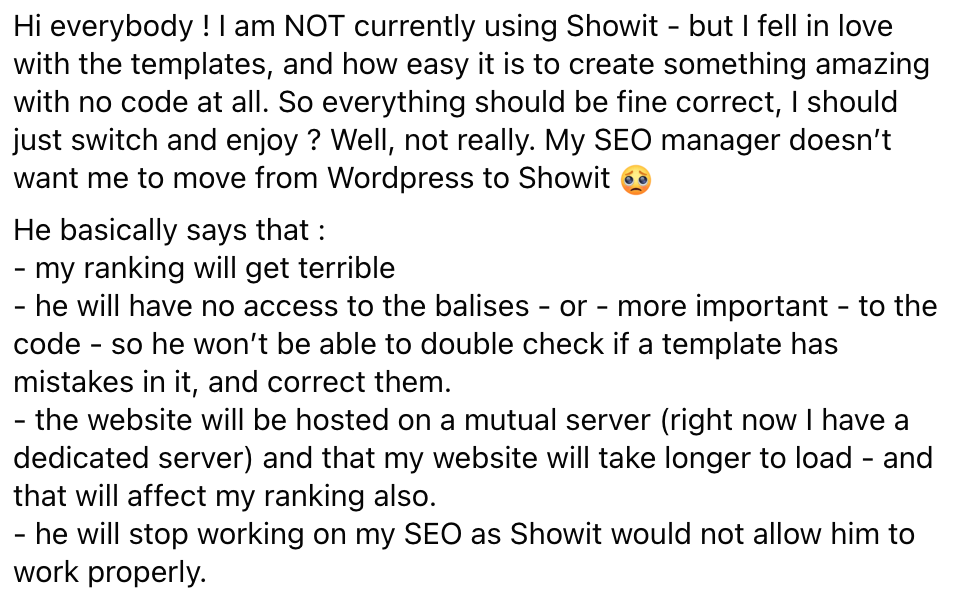
Credit: alexcollierdesign.com
Frequently Asked Questions On Moving From WordPress To Showit
Is Showit As Good As WordPress?
Showit and WordPress both excel in different areas. Showit offers user-friendly design capabilities, ideal for creatives seeking drag-and-drop simplicity. WordPress, on the other hand, provides extensive customization and a vast plugin ecosystem, making it a powerful choice for content-heavy sites and e-commerce.
How Do I Transfer My Domain From WordPress To Showit?
Begin by unlocking your domain at WordPress and obtaining the transfer code (EPP code). Next, submit a transfer request to Showit, and enter the EPP code when prompted. Finally, approve the domain transfer via the confirmation email sent by your domain registrar.
How Does WordPress Work With Showit?
WordPress integrates with Showit for blog functionality, allowing designers to create custom blog designs with Showit’s drag-and-drop editor while managing content through WordPress.
How Do I Log Into WordPress With Showit?
To log into WordPress with Showit, go directly to yourdomain. com/wp-admin. Enter your WordPress username and password to access your dashboard. Make sure you replace “yourdomain. com” with your actual domain name.
Conclusion
Transitioning from WordPress to Showit can refresh your web presence. Embrace Showit’s creative freedom to shape remarkable websites. Remember, the right platform empowers your online voice. Ready to make the switch? Start your Showit journey for an impactful, tailored web experience.
Let’s elevate your digital story today!
